Introduction
MP3 is the most common audio format to use on portable audio players/media applications. So if you have some audio files that are not usable for your purposes, converting them to MP3 may be the most efficient solution. All2MP3 for Windows can help you convert audio to MP3 for universal usage.

Review
“All2MP3 for Windows straddles the fence with its ease of use and multiple features in the crowded field of audio conversion tools. It can be the top performer in our test, it only takes a couple clicks of buttons to convert audio files and the results are overwhelming. All2MP3 for Windows took 40 seconds to convert the test audio file and if you want to convert multiple larger files, it may take much longer. It provides all the features we expect like drag-and-drop, video to audio conversion, plenty of presets and many more.”
– Gary Santos

How to Convert Audio to MP3
Step 1. Add Audio
After launching All2MP3 for Windows, click “Add” – “Add Files” / “Add Folder” / “Add Folder Tree” to add audio files. After that, you can use “Up” & “Down” to change conversion sequence or use “Remove”/”Clear” to delete them from the list.
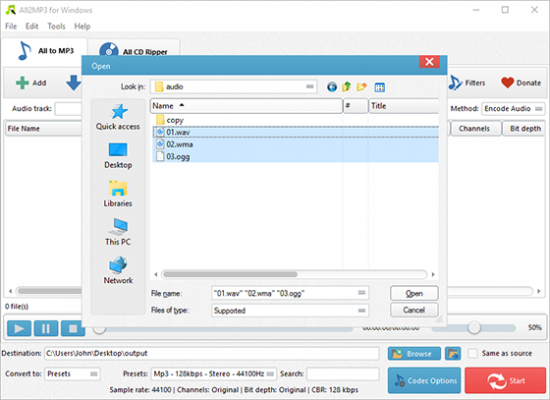
Step 2. Specify Output Settings
Choose one conversion type (“Presets” or “Codec”) from “Settings Type”. If you choose “Presets”, a list of quality presets will be listed in “Presets” and choose the one you need. Then click “Browse” to choose an output folder or check “Same as source” to save them in the source folder. You are also allowed to adjust codec settings with “Codec Options” and to specify effects and filter settings with “Filters”.
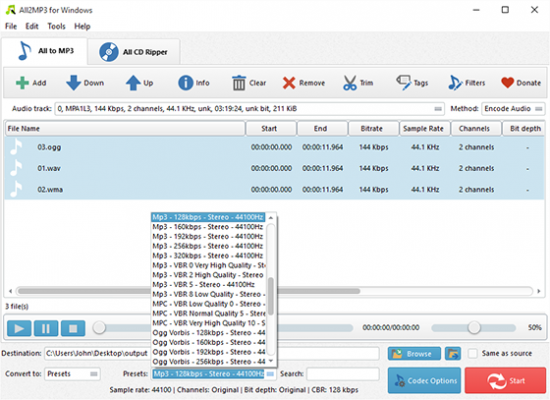
Step 3. Start Conversion
Click “Start” to start your audio conversion. When it is finished, click “Open” to find the converted files directly.
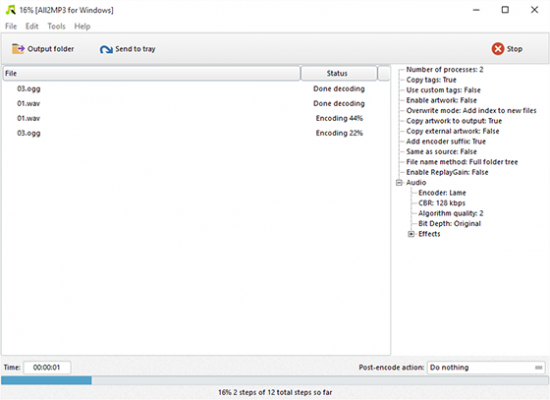
More Functions
More advanced tools may suit your needs completely:
You can trim audio by using “Trim” or rip audio from CD in “CD Ripper” tab;
Click “Tag” to edit audio tag including artist, album, performer, genre, date, etc.;
Click “Settings” and you will find more features: General, Encoding, Artwork & Tags, ReplayGain, File Adding, CD Ripper and Interface.
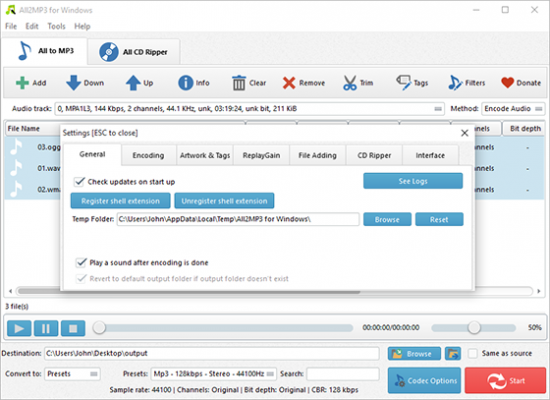
Conclusion
To sum up, whether you want to convert a troublesome audio format or shrink your file into a mobile-friendly form, All2MP3 for Windows can come to the rescue. It is a fully featured tool which satisfies the needs of converting audio/videos to any formats. You can convert your music files at 20X faster speed with lossless quality kept. There are additional settings that can be useful for those pickiest audio fans. The program keeps updating and you are allowed to give feedback or suggestions. Just give it a try to find more surprises!
