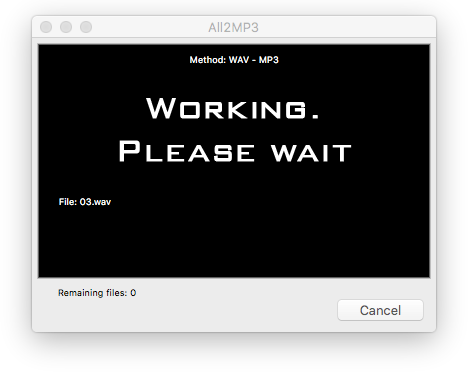WMA is short for Windows Media Audio, developed by Microsoft which is an audio format highly compatible with windows platform. It has relatively higher quality while taking up less space on your hard drive. It is compatible with Windows OS computer and devices and is a very convenient format to use in many music player programs like Windows Media Player. Sometimes, for some reason, we need to Convert WMA to MP3 on Mac.

WMA Advantages

Certificate Encryption
So far there have been 8 editions of WMA released by Microsoft and all editions after WMA 7 support certificate encryption, which is very useful in music copyrights protection. Many artists and publishers may benefit from this format.
High Quality at Low Bitrates
WMA can compresses audio at a higher rate, making it possible to provide better audio quality with lower storage requirement. For example, an MP3 file compresses to 12:1 of waveform audio, but a 64 Kbps WMA file may sound as good as a 128 Kbps MP3 file while halving the size.
Streamable
WMA is widely used for streaming audio and music on the Internet. The container for WMA to stream is ASF (Advanced Streaming Format), which contains an audio stream encoded using WMA Encoder.
Lossless Playback
Just like WMA vying with MP3, WMA Lossless is also competing with other lossless formats like FLAC.
However, the truth is it’s not all benefits when you choose WMA – it also comes with some inconvenience, especially when it comes to Mac OS. To play WMA on your Mac, you must rely on some media players that support WMA or add some components to make them support WMA.
How to Play WMA on Mac
You can always play WMA files on Mac without converting them – there is some media player/flash music player software that supports WMA.

You cannot play WMA with iTunes but you can play it with QuickTime if you have third-party QuickTime Windows Media Components installed. To download it, google “Windows Media Components for QuickTime“ and you’ll get your result. After you install it, you can play WMA just like any other audio formats on Mac with QuickTime.
But it’s kind of complicated and can only solve your playback issue. What if you want to use the audio in other applications? After all, there is not much software on Mac platform that supports WMA. It seems the only way left is to convert WMA to MP3 on Mac.
How to Convert WMA to MP3 on Mac
Best WMA to MP3 Converter on Mac, FREE
All2MP3 for Mac is the best WMA to MP3 Converter on Mac to convert WMA to MP3 on Mac without any cost. It can convert any types of WMA files into MP3 files, making them playable and usable on all software, devices and platforms. Let’s see how it works.
Step 1
If you don’t have All2MP3 for Mac installed yet, download and install it from the button below. It is completely free and safe to download and use it, no strings attached.
Step 2
Launch All2MP3 for Mac and you will see the program window. Drag the WMA files you want to convert and drop them here.

Step 3
In the list of the pop-up window, you can see some details of the WMA files you input. You can use the “Change all Paths” button to set the output folder to store the converted audio files. In the “Quality” field, you can see a slider bar with different numbers which indicate different Kbps rates – you can drag the slider to adjust the output audio quality from the lowest 32 Kbps to the highest 320 Kbps.
To restore all the settings back to the default status, just click “Reset”. Check the “Trash files after conversion” box if you want to delete the original WMA files when the WMA to MP3 conversion is done. To add more audio files to the list, click “Add”.
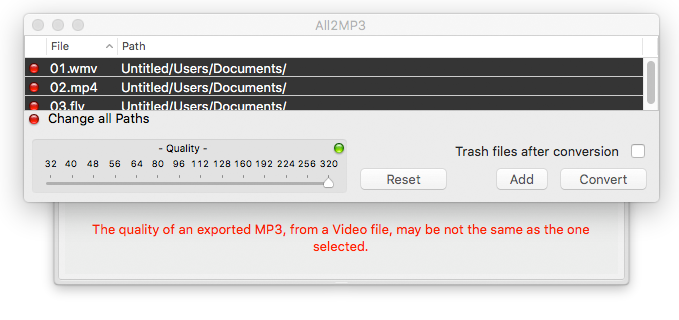
Step 4
When you are done with settings, click “Convert” to start conversion and wait for the end of the process. After that, go to the output folder and enjoy the converted MP3 files any way you like.