Introduction
If you have downloaded some music videos and want to rip the music part out, or if you have some video files that you want only the audio of them, all you need to do is convert them to MP3 with All2MP3 for Windows, free video to MP3 converter software that can handle various video formats like a free audio extractor.

What to Look for in An Audio Converter?
As bulk of audio converter software is accumulated every day, it could be a tough thing to make a choice between many kinds of alternatives. The first requirement for audio converting software is whether it is easy to use or not. Sophisticated user interface and complicated working process can only make things worse. The best audio converter should support a long list of input and output formats to satisfy all types of needs. The converter also guarantees minimal quality loss during the conversion and gives users customizable options like audio conversion and enhancing preferences.

Step 1. Add Video
After launching All2MP3 for Windows, click “Add” – “Add Files” / “Add Folder” / “Add Folder Tree” to add video files. After that, you can use “Up” & “Down” to change conversion sequence or use “Remove”/”Clear” to delete them from the list.
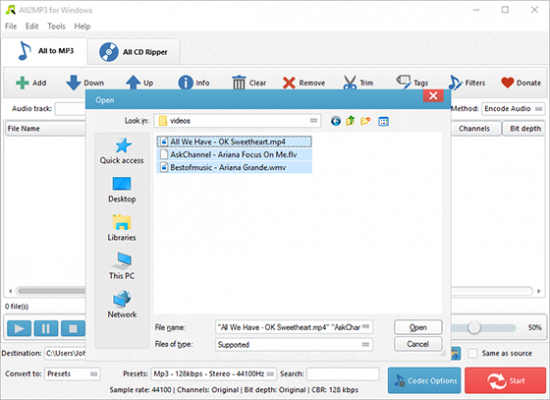
Step 2. Specify Output Settings
Choose one conversion type (“Presets” or “Codec”) from “Settings Type”. If you choose “Presets”, a list of quality presets will be listed in “Presets” and choose the one you need. Then click “Browse” to choose an output folder or check “Same as source” to save them in the source folder. You are also allowed to adjust codec settings with “Codec Options” and to specify effects and filter settings with “Filters”.
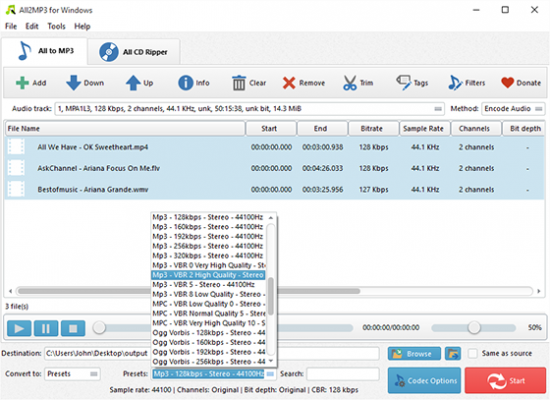
Step 3. Start Conversion
Click “Start” to start your video to MP3 conversion. When it is finished, click “Open” to find the converted files directly.
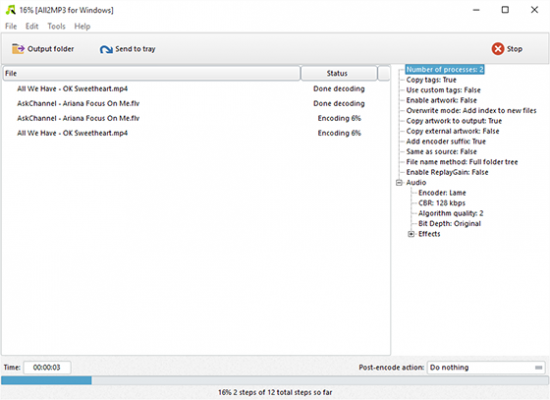
More Functions
More advanced tools may suit your needs completely:
You can trim audio by using “Trim” or rip audio from CD in “CD Ripper” tab;
Click “Tag” to edit audio tag including artist, album, performer, genre, date, etc.;
Click “Settings” and you will find more features: General, Encoding, Artwork & Tags, ReplayGain, File Adding, CD Ripper and Interface.
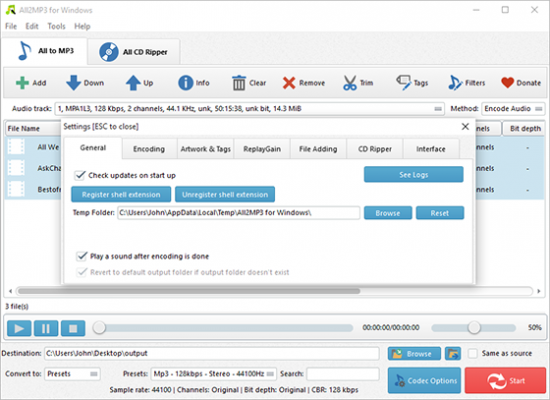
Conclusion
As we’ve seen, All2MP3 for Windows stands out from the crowd of audio converters thanks to its faster conversion speed and widespread of formats it supports. If you use it for a few times, it would be easy to become overwhelmed by what else it offers here. It works efficiently and the bulky conversion makes convert tons of files at once and you are allowed to change output quality with preset profiles. Most importantly it’s free and there’s no reason not to try it out to see if it is what you’re looking for.
