Introduction
Sometimes you may have a capped mobile broadband data plan for streamed high-quality video on YouTube or you suspect that the video you like is about to disappear. So you will appreciate the ability to download YouTube video for offline use. With AllYoutube2MP4 for Windows, downloading videos from YouTube couldn’t be easier. It allows you to download online videos from YouTube and many other websites with just a click of button.

How to Download Video from YouTube
Step 1. Input Video URL
Input the URL in “Fast link add” bar and choose the link type from “Link type”, then click “Add”.
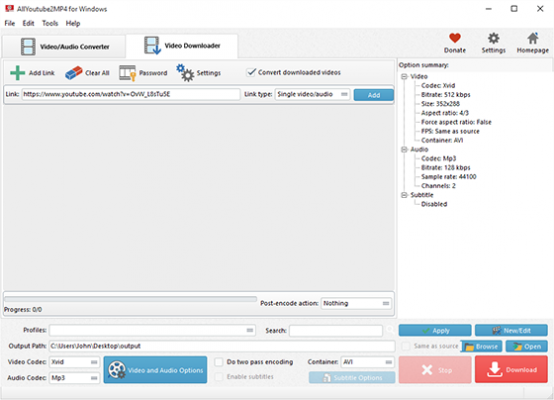
Click “Add Link” and there you input URL in any of the ways mentioned below:
Add a link – add a single link
Add links in batch – add multiple links
Add playlist – add a video playlist
User – add a user
Add playlists – add multiple video playlists
Users in batch – add multiple users
Import links from a text file – Load a text file with video URL(s)
To download videos from those sites which require logins, click “Password” to enter the site, username and password.
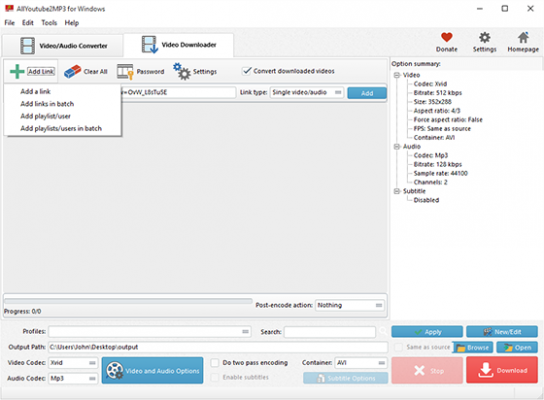
Step 2. Choose Output Format
When the URL has been loaded, you will find the links of all video formats from the certain site listed in the dropdown menu of “Format”. The video thumbnail and some detailed info like resolution, codec, frame rate, size, etc. are also provided. Choose the format your need.
Click folder icon in the “Output directory” bar to choose an output folder. In the menu of “Post-download action”, you can specify some actions when the download id finished.
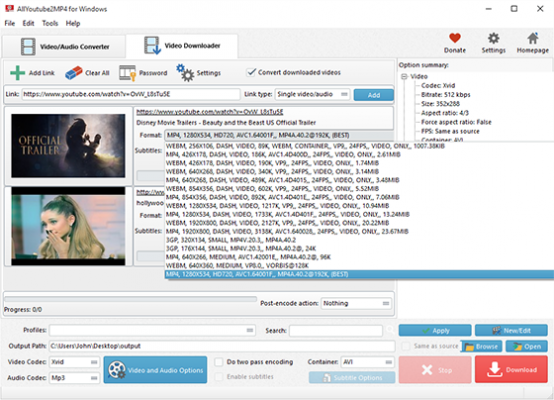
Step 3. Start Video Download
Click “Download” to start video download. After the process, just click “Open Output Folder” or “Open” to find the downloaded videos directly.
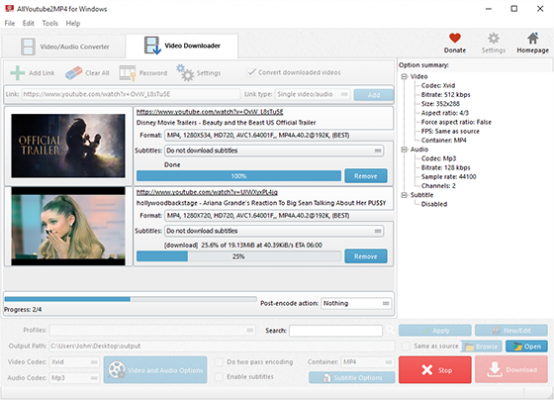
Click “Update download engine” – “Get the latest version” to keep the download engine up-to-date.
Click “Settings”, there you can set max parallel downloads; download audio when a “DASH” video is selected; don’t download again if local file contains the same video; don’t load thumbs; play a sound when download is done; check updates on start.
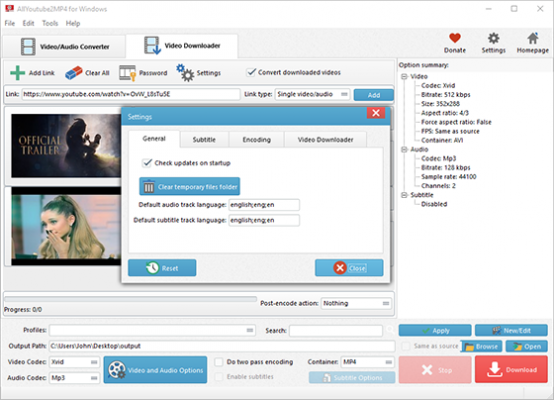
Download AllYoutube2MP4 for Windows
How to download YouTube video differently?
Use VDYoutube
Go to youtube.com and find the video you want to download. In the address bar, add “vd” before “youtube.com”. Press “Enter” and you will go to the download website. Click “Download” and in the popped up window choose an output quality for the downloaded video. Finally, the download process will start.
Use VLC Player
Find the YouTube video you want to download from youtube.com and copy the video URL in the address bar. Open VLC player and click “Media – Open Network Stream”. Copy the video URL and paste it, then click “Play” to open the video. Copy the “Location” field and paste it into a new browser tab. Right click the video and save it to the folder you specified.
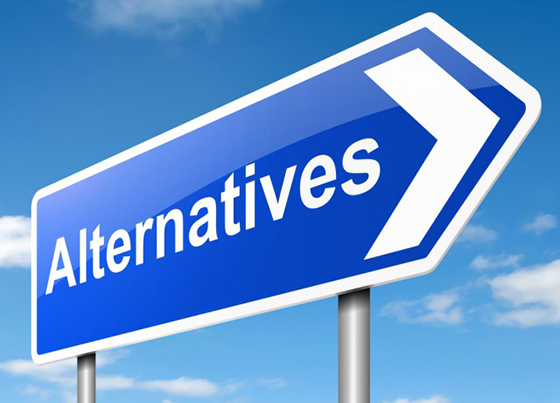
Conclusion
Downloading YouTube video and saving it to MP4, it is your need AllYoutube2MP4 for Windows is thinking about. It strives to make your downloading and conversion as easy and fast as possible. It can be the best solution for a video lover who wants to watch YouTube videos on the go. From now on, just join thousands of AllYoutube2MP4 for Windows users to download your favorite videos from YouTube and watch them offline on nearly any devices.
