Video conversion is one of the most common and basic needs for people dealing with multimedia. There are countless video converter software and services for Windows users out there. How can we pick up the one that suits us most? Maybe you are just some casual users who occasionally need some video converted to enjoy on different devices, looking for something free; or you are an expert who is a heavy user of video converter and want a pro-level tool with the best value; or maybe you are in urgent need of converting 1 or 2 files but don’t want to install any program to your computer. Either way, you can find an appropriate solution – the best video converter software or web-based tool in this article.
![Top 30 Video Converter for Windows 2019 [Free, Paid & Online]](https://tresrrr.com/all2mp4forwindows/wp-content/uploads/sites/6/2018/11/Top-30-Video-Converter-for-Windows-2019-Free-Paid-Online-1024x595.png)
We’ve done the reviews so you don’t have to search and try them out one by one. Chances are reading this review can significantly save your time and even several bucks. (Need video converter for Mac?)
Top 10 Video Converter Software: Best Free
Mostly, free video converter software can handle all the casual video conversion needs. The truth is, some of them may be able to do a better job than some shareware. Please read on to see our list of top 10 free video converter software for Windows.
| Simplicity | Speed | Usability | General | |
|---|---|---|---|---|
| All2MP4 for Windows |  (5 / 5) (5 / 5) |  (4.5 / 5) (4.5 / 5) |  (4.5 / 5) (4.5 / 5) |  (4.5 / 5) (4.5 / 5) |
| Freemake Video Converter |  (5 / 5) (5 / 5) |  (3 / 5) (3 / 5) |  (3 / 5) (3 / 5) |  (3.5 / 5) (3.5 / 5) |
| Gihosoft Free Video Converter |  (4.5 / 5) (4.5 / 5) |  (4 / 5) (4 / 5) |  (3.5 / 5) (3.5 / 5) |  (4 / 5) (4 / 5) |
| DVDVideoSoft Free Studio |  (5 / 5) (5 / 5) |  (4 / 5) (4 / 5) |  (2 / 5) (2 / 5) |  (3.5 / 5) (3.5 / 5) |
| Handbrake |  (1 / 5) (1 / 5) |  (4 / 5) (4 / 5) |  (4 / 5) (4 / 5) |  (3 / 5) (3 / 5) |
| Adobe Media Encoder |  (1 / 5) (1 / 5) |  (2 / 5) (2 / 5) |  (3 / 5) (3 / 5) |  (2 / 5) (2 / 5) |
| Miro Video Converter |  (5 / 5) (5 / 5) |  (4 / 5) (4 / 5) |  (2 / 5) (2 / 5) |  (3.5 / 5) (3.5 / 5) |
| Quick Media Converter |  (3.5 / 5) (3.5 / 5) |  (4.5 / 5) (4.5 / 5) |  (3 / 5) (3 / 5) |  (3.5 / 5) (3.5 / 5) |
| STOIK Video Converter |  (5 / 5) (5 / 5) |  (4 / 5) (4 / 5) |  (2 / 5) (2 / 5) |  (3.5 / 5) (3.5 / 5) |
| Format Factory |  (3 / 5) (3 / 5) |  (4.5 / 5) (4.5 / 5) |  (3 / 5) (3 / 5) |  (3.5 / 5) (3.5 / 5) |
1. All2MP4 for Windows
All2MP4 for Windows is a free video converter that supports 300+ video formats and 50+ audio formats. It can convert video in all HD, FHD and UHD formats. It provides over a hundred popular profiles for different formats and devices like iPhone, iPod, iPad, Apple TV, PSP, Xbox, PSP and several Android phones and tablets. You can search the profile you need in a search box. You can also manually edit all the individual parameters to create custom profiles to meet any specific needs. It converts an hour-long video within 15 minutes and there is barely quality degradation. The software is light-weighted and the batch conversion does not drag the system performance down much. Find out how to convert video with All2MP4 for Windows.
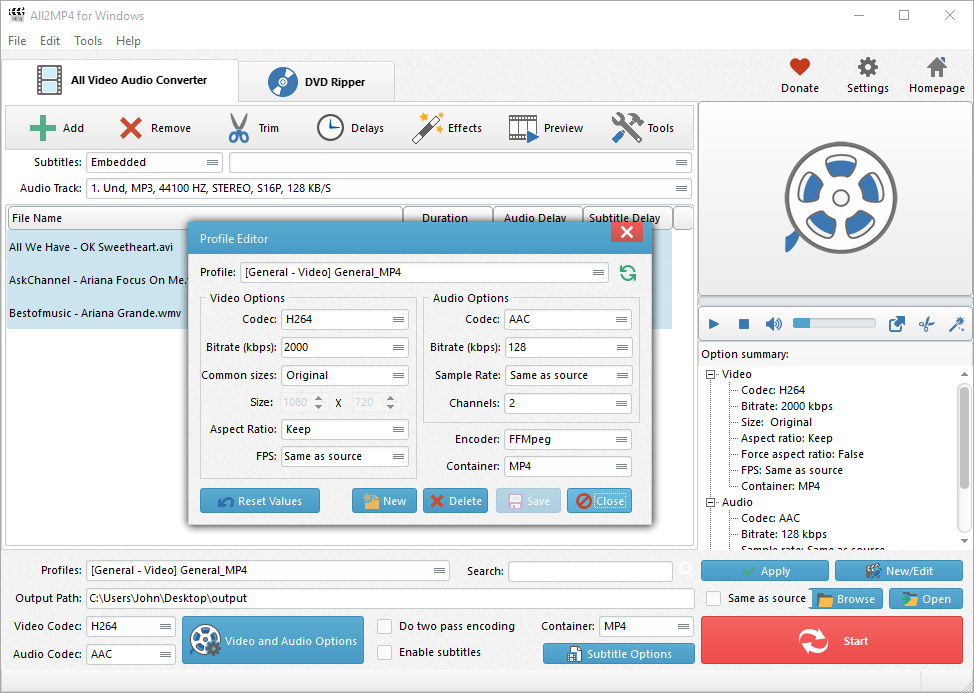
There are a ton of features and tools that can help you process video. It allows you to download online video from YouTube DailyMotion, Facebook and hundreds of other video sites (playlists, channels and users supported). You can rip DVD to video, set the Start & End points to trim video, sync the video and audio, apply video effects and filters, embed subtitle to video, dub video, convert video to GIF, add custom watermark to video, etc.
2. Freemake Video Converter
Freemake Video Converter comes with an intuitive design and neat UI. It claims to support batch conversion between 500+ video formats & devices yet there are only 21 output formats & devices supported in the free version. When you add the video files, choose the output format you need and it will prompt a window where you can change the output quality by using the presets or setting the parameters. It allows you to add your settings as a custom preset. It can download video from YouTube and many other video sites. You can cut, join & rotate video. Ripping DVD and burning DVD features are available. You can also embed subtitles to video.
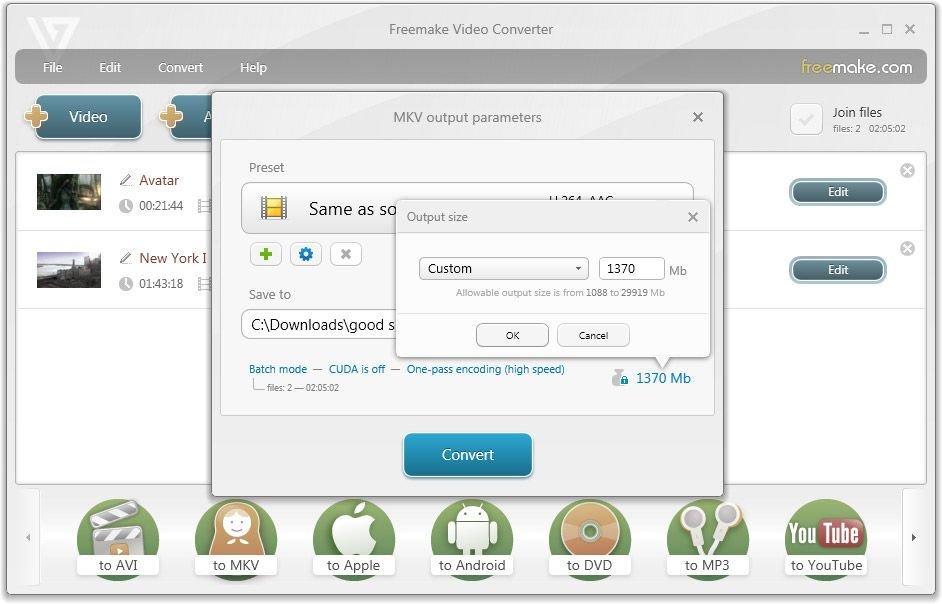
Many of the premium features mentioned above are available only in the mega pack ($169.95). The free version of Freemake Video Converter will add a Freemake logo to your video. It does not score well in conversion speed – it took 35 minutes to convert an hour-long video. It does not support drag-and-drop to input video files.
3. Gihosoft Free Video Converter
Gihosoft Free Video Converter is able to convert all the popular video formats, including HD and UHD formats to MP4, AVI, MKV, MOV and several others. There are profiles to change the output quality for your devices. You can cut and crop video, enhance video with filters, add audio, subtitle & watermark, etc. You are allowed to download YouTube video and burn video to DVD. Meanwhile, it can directly transfer the video to your devices seamlessly. It is light-weight and does not affect the system performance much while it’s working.
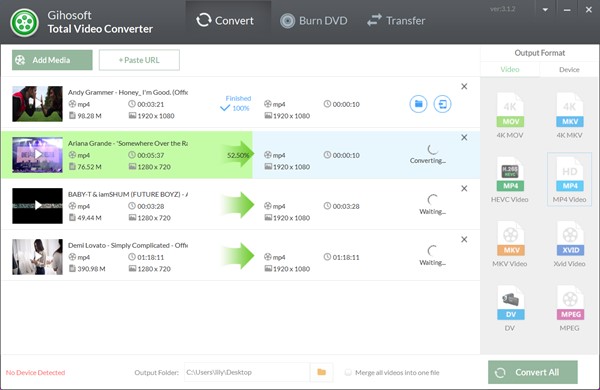
The free version will add a watermark to every resulting file, bummer. So, if you need a video without watermark without paying a cent, there are better choices. Gihosoft Free Video Converter frequently prompts a window to ask you to upgrade to a Pro version. The video download speed is not as fast as its competitors.
4. DVDVideoSoft Free Studio
DVDVideoSoft Free Studio is a multimedia processing suite that provides a bunch of video processing tools, all available for free. You can convert video, edit video and burn video to DVD. If you don’t need other tools except for the video converter, you can also download the individual video converter. It can convert video to 3GP, Flash, iPhone, iPod, PSP, MP3, etc. There are profiles to control the output quality for different usages. The YouTube downloader is excellent.
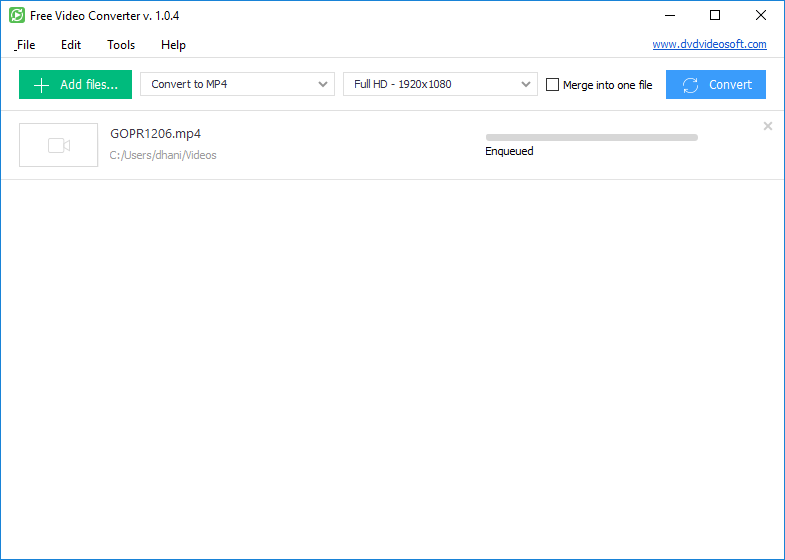
DVDVideoSoft Free Studio does not bundle all tools into its UI. Instead, it will open different windows when you run various tools, which is a bit outdated. There are many output formats but it seems the developers unnecessarily assign a “subprogram” to each of the available formats. There are too many programs but all are simplistic.
5. Handbrake
Handbrake is a free and open-source video converter application. It can batch convert between a vast number of video formats. It provides universal presets to quick quality adjustment; meanwhile, you can tweak various basic and advanced quality options to finetune your conversion. It can rip DVD and embed subtitles.
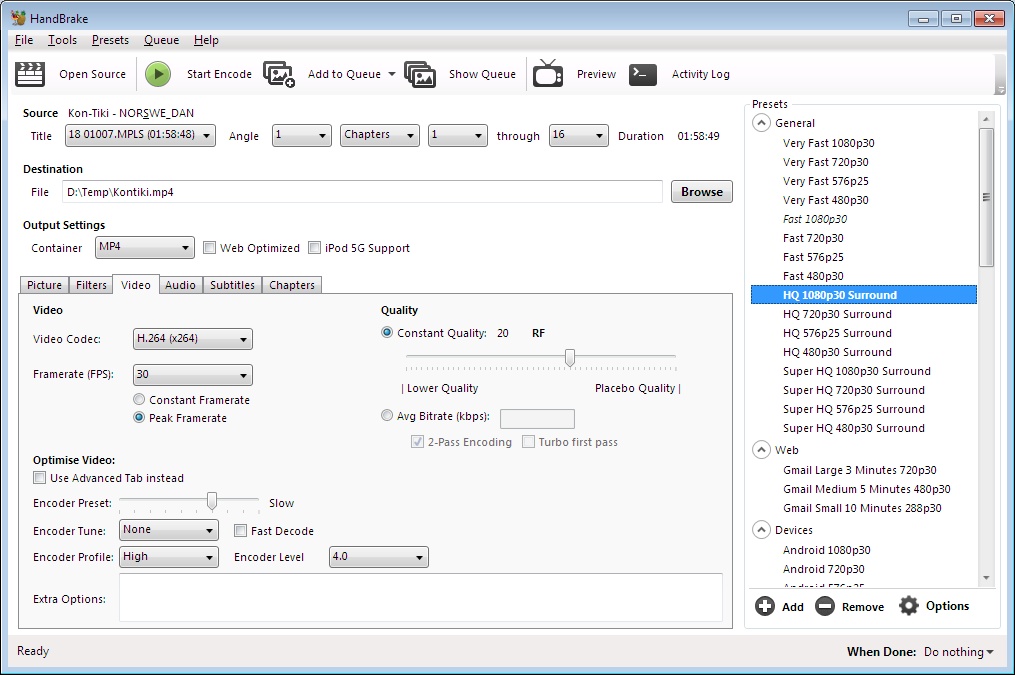
Handbrake has an intimidating interface that has many options. If you are a new user, there are better options; but if you insist using Handbrake, just focus on the main steps – it’s not as hard as it looks. Handbrake provides fewer tools than its competitors but overall, it excels in video conversion.
6. Adobe Media Encoder
Adobe Media Encoder can convert almost all kinds of media files into almost any media formats. It has abundant output quality options to tweak. No matter which particular preset you have in mind, you can find it in its menu. If you are not satisfied with the available presets, you are allowed to change the individual encoding settings to create your custom preset. It can even break your video into TIF images.
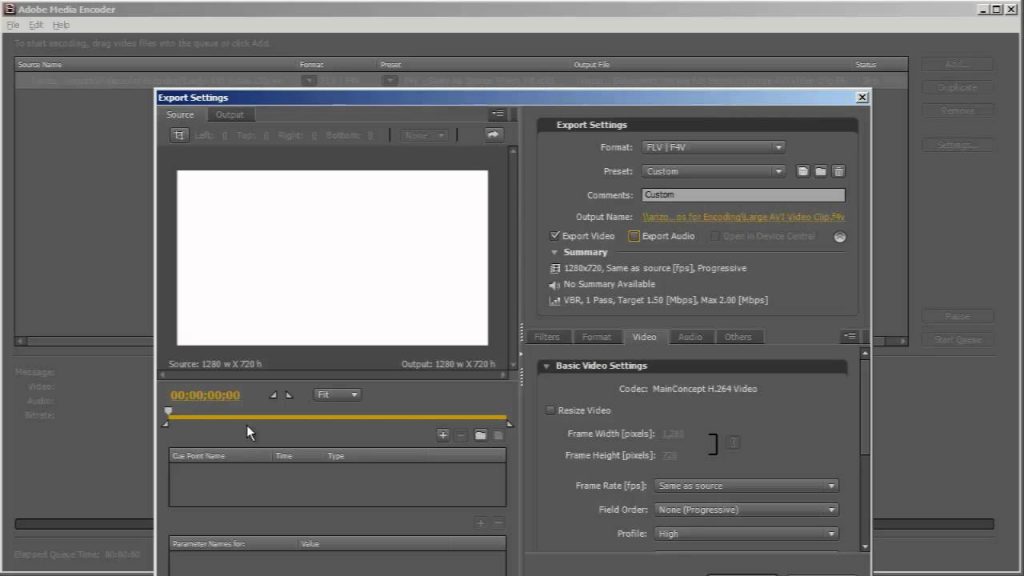
Adobe Media Encoder’s drawback is obvious – its UI looks confusing. There are so many options and buttons with tiny fonts. The developer really should consider making it easier and not so scary for most users. The goat noise played when the rendering failed is annoying. The computer runs slower when using Adobe Media Encoder due to its consumption of system resources. The newest Adobe Media Encoder is not compatible with the system under Windows 10.
7. Miro Video Converter
Miro Video Converter is also an open-source video converter, which is free and can perform the batch conversion in a few steps. Import the video files to the program, click “Convert” to choose the format or device you want and start conversion. It supports about 40 devices. It can download video from YouTube and several other video sites. Miro uses FFmpeg for conversions, which is a powerful command line video converter.
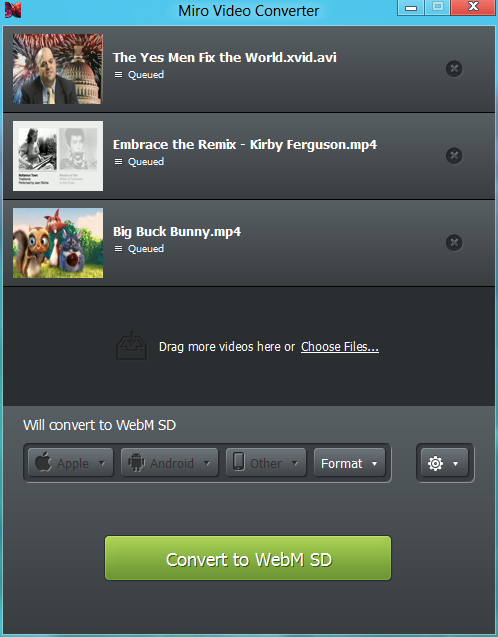
Miro Video Converter is a rudimental video converter that lacks many features provided by other video converter software. It will try to install some extra programs that you may not need. Remember to choose “Decline” when asked. It does not give as many output formats as its competitors. The conversion seems easy, but the latest version does not support drag-and-drop. You can’t change the presets or create a custom profile.
8. Quick Media Converter
Quick Media Converter is one of a kind. It works for free and provides 3 different modes for different users: Easy Mode, Expert Mode and HD Mode. If you don’t need in-depth quality adjustment, Easy Mode will do – just import the video you want to convert and choose the output video format. If you need detailed parameter settings, go with the Expert Mode. If you need to convert between HD video formats, choose the HD Mode. It includes a player to preview the video. It can also download online video and capture video from your webcam.
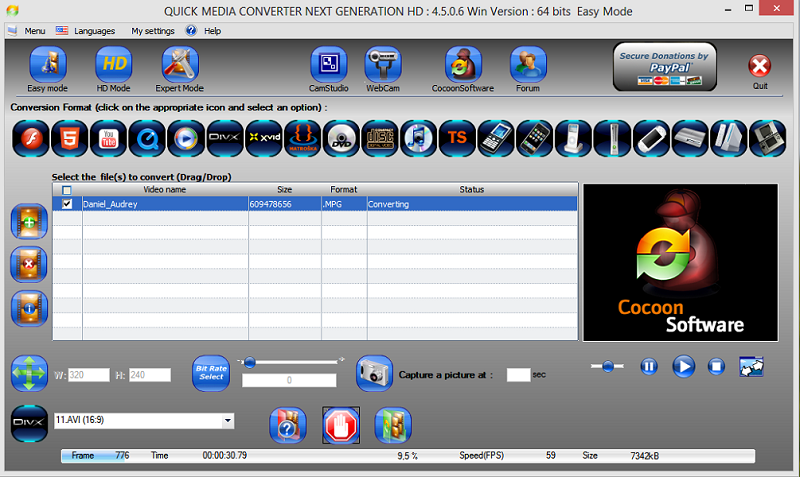
Quick Media Converter looks challenging to use and it provides few output formats & devices than other video converters. Its UI is scattered with “colorful” buttons and icons, which looks untidy and may cause discomfort to your eyes.
9. STOIK Video Converter
STOIK Video Converter is a free video converter that can batch convert AVI, MKV and several other video formats. You can choose the profiles for fast quality adjustment or change the default settings to create your custom profiles. STOIK Video Converter has both free and pro versions. The pro version is more powerful: it provides more output formats, more quality profiles, a video editor, video effects, video correction and enhancement filters, auto video split-by-scene, etc.
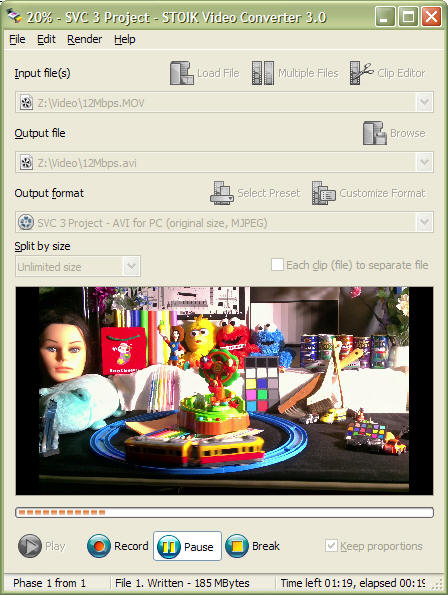
STOIK Video Converter’s UI is outdated. The free version is fundamental and lacks many essential tools. The support for some regular video format even requires installment of external decoders. All of the fancy features are available only in the Pro version so if you are looking for a video converter that provides these features for free, STOIK is not the solution.
10. Format Factory
Format Factory is a video converter that can batch convert video between hundreds of video formats and devices. You can easily drag and drop the video to the program windows and it will pop up a settings window where you can choose the quality preset. You are also allowed to change the advanced encoding settings and save your preferred settings as a custom preset for future use.
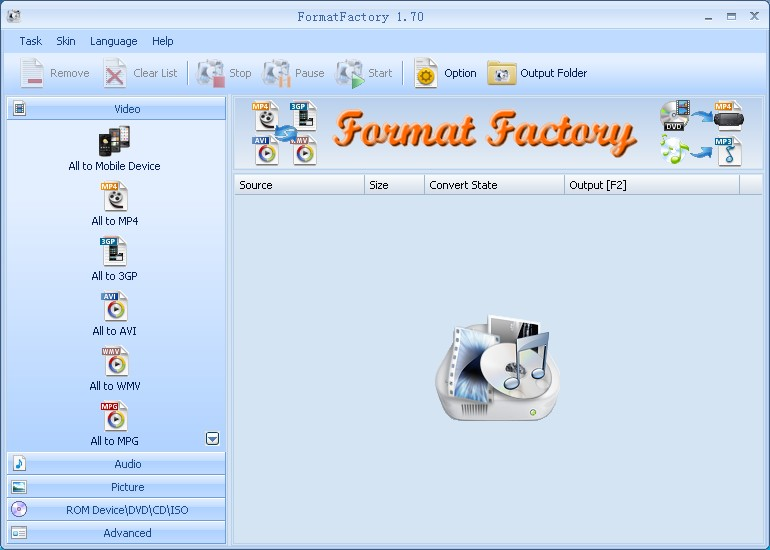
Format Factory’s UI is not “modern” and all the features except for the video conversion are not intuitive enough. Its context menu option has compatibility issues with some versions of Windows OS. The conversion speed is not fast enough to compete with the fastest ones in our list while there is noticeable image degradation in resulting video.
Top 10 Video Converter Software: Best Value
For experts, free video converter software may not be enough. Usually, purchasing a video converter or upgrading a free version to a pro version can give you a boost: faster speed, more supported formats, more finetuning options, more advanced features, more extra tools, better service, etc. The question is, which one is worth your money? Be careful when you choose to pay for something. Read our review of top 10 video converter software for Windows that’s worth the value and you can avoid those shitty ones outside.
| Price | Simplicity | Speed | Usability | General | |
|---|---|---|---|---|---|
| Prism Video Converter Plus | $14.99 |  (5 / 5) (5 / 5) |  (4 / 5) (4 / 5) |  (3.5 / 5) (3.5 / 5) |  (4 / 5) (4 / 5) |
| AVS Video Converter | $39.00 |  (4 / 5) (4 / 5) |  (1.5 / 5) (1.5 / 5) |  (4 / 5) (4 / 5) |  (3 / 5) (3 / 5) |
| Aimersoft Video Converter Ultimate | $49.95 |  (5 / 5) (5 / 5) |  (4 / 5) (4 / 5) |  (4 / 5) (4 / 5) |  (4.5 / 5) (4.5 / 5) |
| Any Video Converter Ultimate | $35.95 |  (2 / 5) (2 / 5) |  (2.5 / 5) (2.5 / 5) |  (3 / 5) (3 / 5) |  (2.5 / 5) (2.5 / 5) |
| Leawo Video Converter | $29.95 |  (4.5 / 5) (4.5 / 5) |  (4 / 5) (4 / 5) |  (5 / 5) (5 / 5) |  (4.5 / 5) (4.5 / 5) |
| Movavi Video Converter | $39.95 |  (5 / 5) (5 / 5) |  (5 / 5) (5 / 5) |  (4.5 / 5) (4.5 / 5) |  (5 / 5) (5 / 5) |
| WinX HD Video Converter Deluxe | $35.95 |  (5 / 5) (5 / 5) |  (3 / 5) (3 / 5) |  (4.5 / 5) (4.5 / 5) |  (4 / 5) (4 / 5) |
| Aiseesoft Video Converter Ultimate | $48.30 |  (4.5 / 5) (4.5 / 5) |  (2.5 / 5) (2.5 / 5) |  (3 / 5) (3 / 5) |  (3.5 / 5) (3.5 / 5) |
| Tipard Video Converter Ultimate | $69.00 |  (5 / 5) (5 / 5) |  (5 / 5) (5 / 5) |  (2 / 5) (2 / 5) |  (4 / 5) (4 / 5) |
| Total Video Converter | $29.96 |  (3 / 5) (3 / 5) |  (4.5 / 5) (4.5 / 5) |  (4.5 / 5) (4.5 / 5) |  (4 / 5) (4 / 5) |
1.Prism Video Converter Plus
$14.99
Prism is one of the most stable and feature-rich video converter software for windows and it’s intuitive for users of any level. It can convert and compress video. It supports batch conversion and you can add all popular formats to convert them to MP4, AVI, WMV, ASF, etc. You are allowed to change the codecs, bitrate, frame rate and several other parameters. Prism is also a great tool to rip DVD-Video.
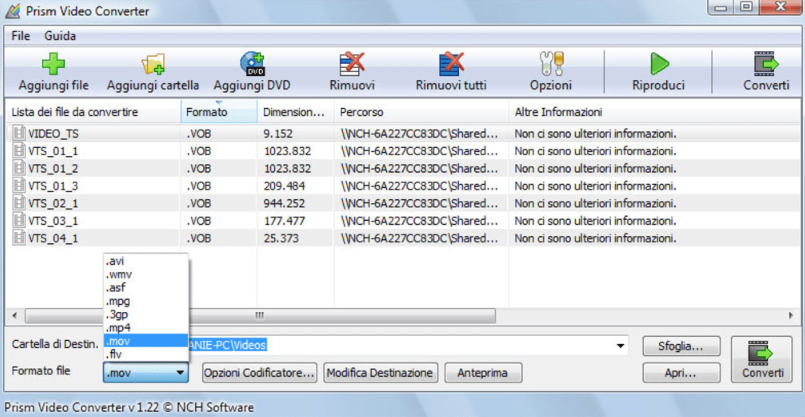
Prism does not provide any integrated tools to tweak the video before conversion. Integrated video editing tools can be convenient when average users need some basic video editing and enhancement.
2. AVS Video Converter
$39.00
AVS Video Converter is a video converter that can convert all key formats. It provides more than 90 presets for iOS devices, Android devices, and several gaming consoles. You can even convert video created by HD-cameras. It allows you to burn video DVD. You can create an HTML page with the converted video embedded. It can also upload your video to YouTube, Facebook, Dropbox, etc. for sharing. Its multilingual interface is impressive.
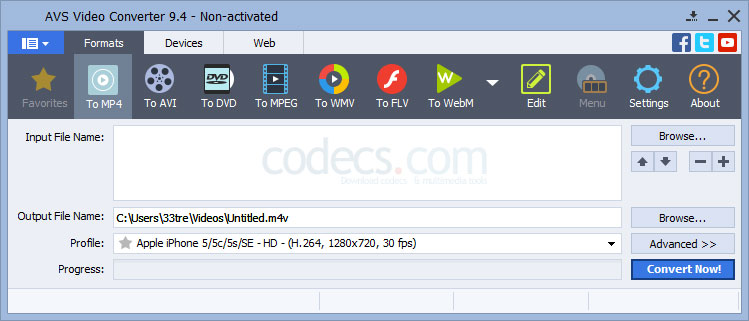
AVS Video Converter took over 40 minutes to convert an hour-long video file. It provides a result with apparent quality degradation while there are not any options to improve the quality. You can’t download online video. AVS Video Converter gives many tools, but it does not score well in the testing aspects.
3. Aimersoft Video Converter Ultimate
$49.95
Aimersoft Video Converter Ultimate can do everything almost perfectly. It can convert video files as well as and merge, split, download, edit & play video. It supports batch conversion. You can convert video by device type, which means you can find your device in the profile menu to quickly set the most suitable quality for it. You are allowed to set parameters like video dimensions, video bitrate, frame rate, etc. You can even set the start & end times to extract a part of the video. The integrated video editor includes some basic functions like cropping, adding effects and embedding subtitles, etc.
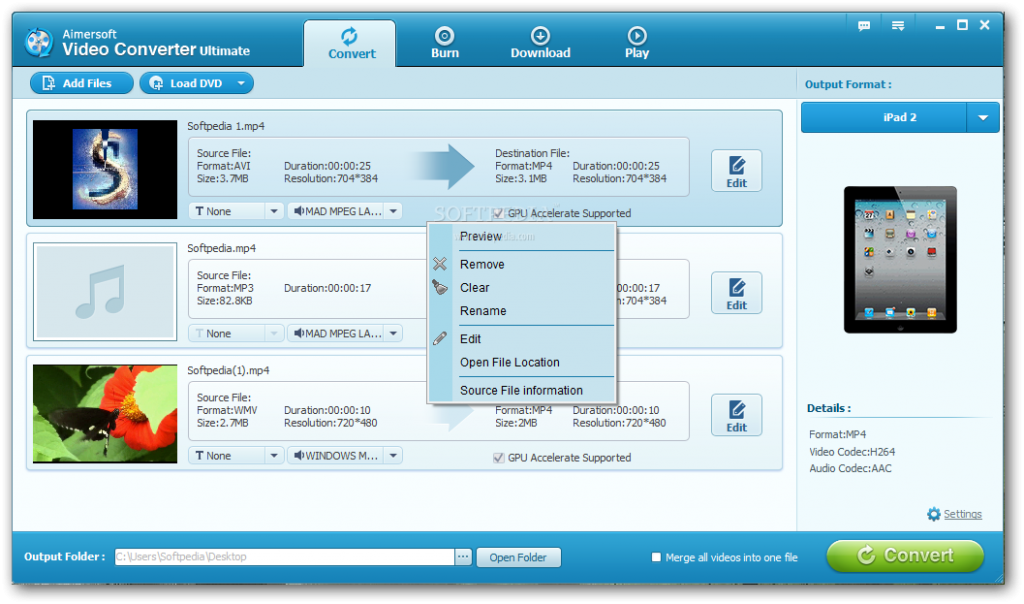
A few popular video formats are missing, but overall, it’s one of the best. It lacks the abilities like streaming-to-television, transferring-to-device and a few other minor features.
4. Any Video Converter Ultimate
$35.95
Any Video Converter Ultimate supports a massive number of video formats. It’s very intuitive to batch convert video files. It’s output options are all clearly labeled so that the users can always find what they want with ease. The presets are organized by device or player, which include more than enough readymade quality standards for the most popular devices like iOS & Android devices, gaming consoles, etc. It also provides an online video downloader to download video from YouTube, Dailymotion, Vimeo, etc. A DVD ripper and a DVD burner are provided.
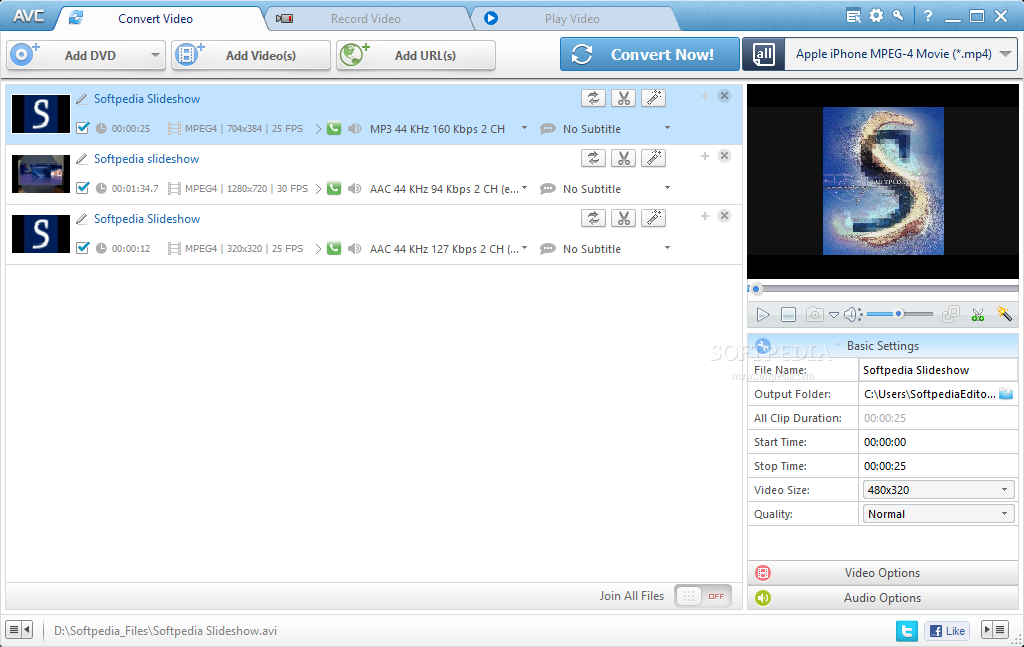
Any Video Converter Ultimate took much longer in our test of converting a video of about 30 minutes. It took more than 10 minutes while many others take half of that time.
5. Leawo Video Converter
$29.95
Leawo Video Converter is a video converter that can convert between almost all popular video formats, MP4, MPEG, MOV, FLV, MKV, F4V, WebM, RMVB, MTS and a lot more. It can also merge video files into a single one. The Pro version supports 2D to 3D conversion, which is a rare function in other similar applications. It can also trim and crop the video.
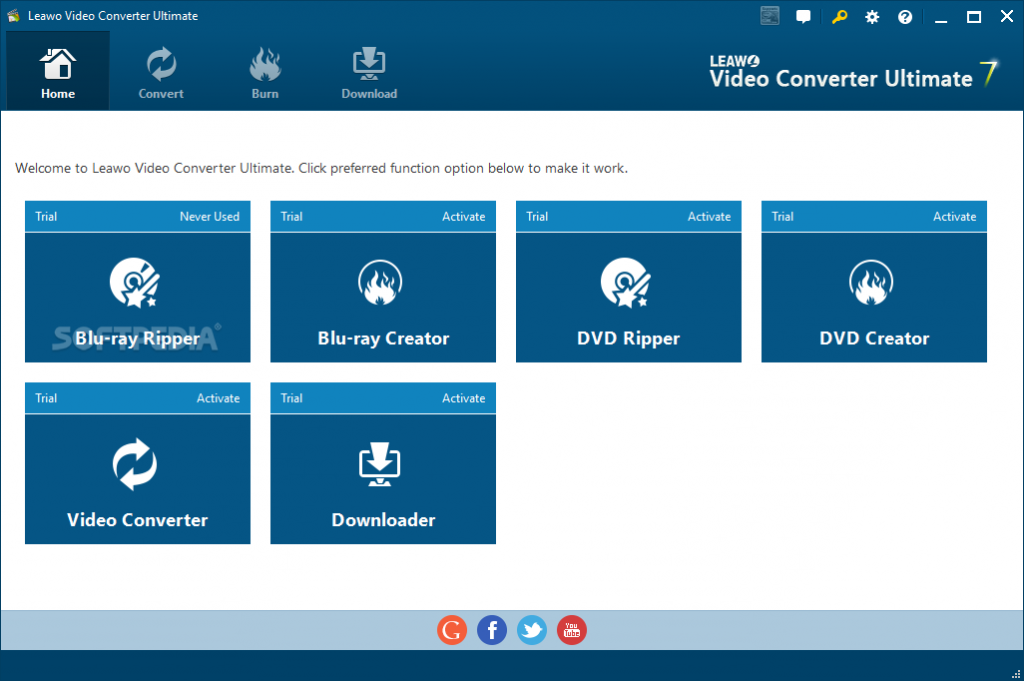
Leawo Video Converter lacks a few effects provided by its competitors. Meanwhile, if you want to download online video or burn video to DVD, you have to purchase corresponding modules in the suite.
6. Movavi Video Converter
$39.95
Movavi Video Converter is one of the fastest video converters. It’s UI is intuitive and everything you need can be accessed easily. It converts the video files faster than most other video converters in our list. It provides quality presets for the output files. The resulting files are in good quality with few pixelations & compression artifacts. It allows you to crop and rotate your video. In the latest version, you can fix vertical videos, remove fisheye effect, apply color filters, etc.
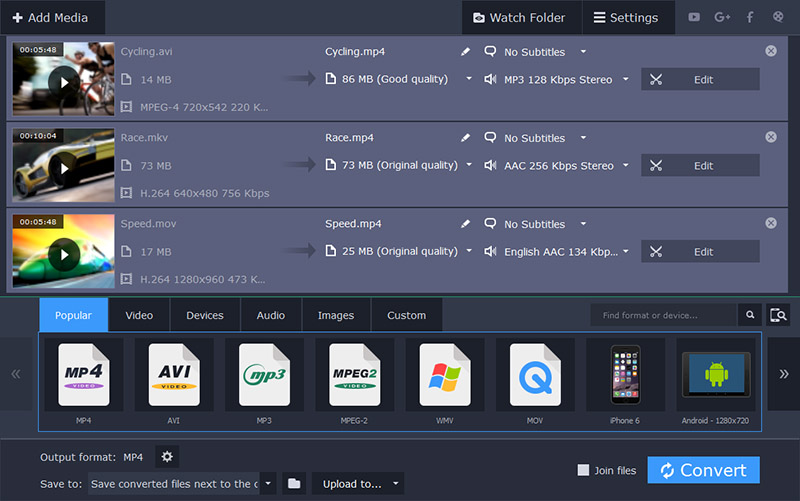
Movavi Video Converter is an excellent choice for fast video conversion, but it’s not able to download online video or burn video to DVD.
7. WinX HD Video Converter Deluxe
$35.95
WinX HD Video Converter Deluxe is able to convert 370+ video and audio formats. Its most impressive ability is that it provides over 400 conversion presets to control the output quality, more than any other video converter software. There are also presets for all kinds of Apple and Android devices as well as gaming consoles. It also provides additional tools to download video, record video from screen, cut video, merge video, embed subtitles, add watermark, apply filters, change color effects (brightness, contrast, hue, gamma & saturation), etc. If you are a GoPro user, it can also help you reduce the annoying shakiness and noise as well as fix the fisheye. There are also other handy tools to create GIF, snap the screen, convert 3D to 2D, etc.
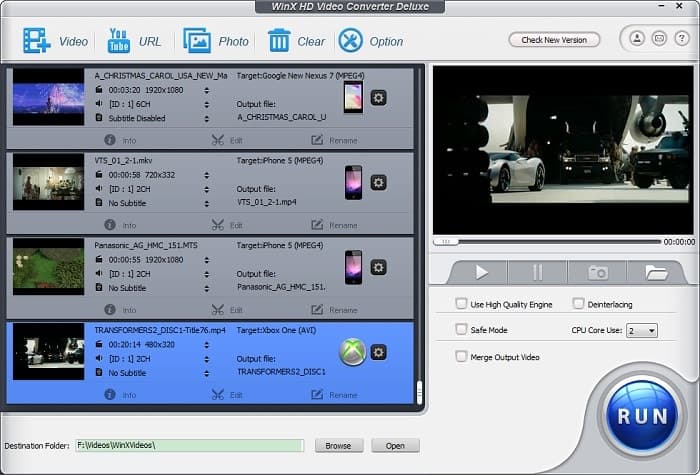
WinX HD Video Converter Deluxe can do a lot of things, but its conversion speed is not satisfying. It took about 40 minutes to convert an hour-long video while others took much less. Its UI looks simple but there are many options which can look confusing for beginners.
8. Aiseesoft Video Converter Ultimate
$48.30
Aiseesoft Video Converter Ultimate is an easy to use multi-functional video converter that can handle batch video conversion as well as video editing. It includes over 200 profiles for video conversion, which is enough for regular users to find the appropriate quality for their devices. There are many video editing tools to help enhance and tweak the video: you can add one or more audio tracks to your video, add subtitles, change the video effects like brightness & contrast, stabilize the wobbly video, rotate & flip the video, etc. It can also download online video and convert video DVD to GIF, video and audio files.
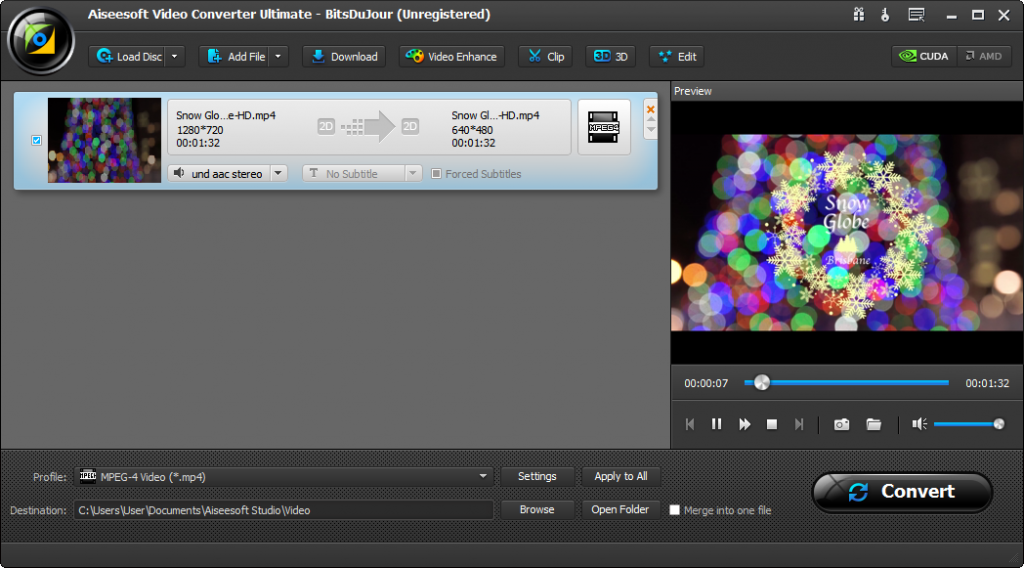
However, Aiseesoft Video Converter Ultimate took about half an hour to convert an hour-long video – better than WinX HD Video Converter Deluxe, but not that good. You can’t burn video to DVD.
9. Tipard Video Converter Ultimate
$69.00
Tipard Video Converter Ultimate is a one-stop video converter to convert your video files and DVD to other usable formats for your devices. It provides an abundant selection of great output profiles (more than 200). You can convert your video into 27 formats and all the features can be easily accessed even if you are a newbie. Its video editing abilities are excellent. You can cut, crop, rotate, flip & merge video. You are allowed to add external subtitles and audio tracks to your video. It also helps remove black bars, apply text/image watermark & change the brightness, contrast, hue, volume, etc.
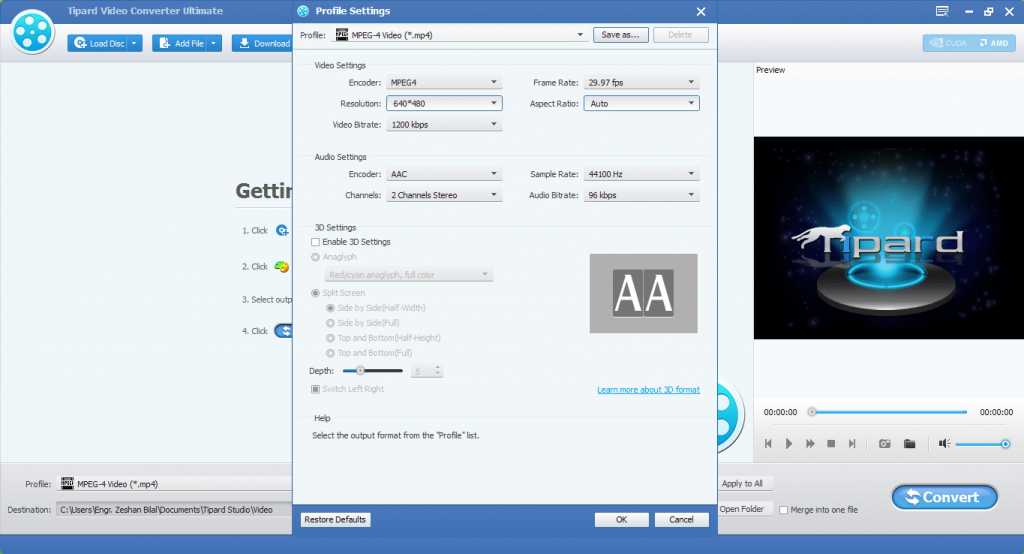
You cannot download online video or burn video to DVD. Also, its output quality is horrible, with noticeable pixelation, compression artifact & motion blur. All the nice tools it provides are useless if you don’t get a decent resulting video. Meanwhile, the conversion speed is unbearable – it took more than 60 minutes to convert an hour-long video, which is the slowest one in our list. So, consider twice before you spend your 70 bucks.
10. Total Video Converter
$29.96
Total Video Converter is one of the fastest video converters that can convert an hour-long video in 15 minutes. It can batch convert video to 13 video formats & 12 audio formats. It provides over 45 quality profiles – not many compare to its competitors which usually provide hundreds of profiles. You can find some similar features that appear in other video converters: video trimming, merging, cropping, rotating, flipping, watermarking, subtitle embedding, 2D to 3D, etc.
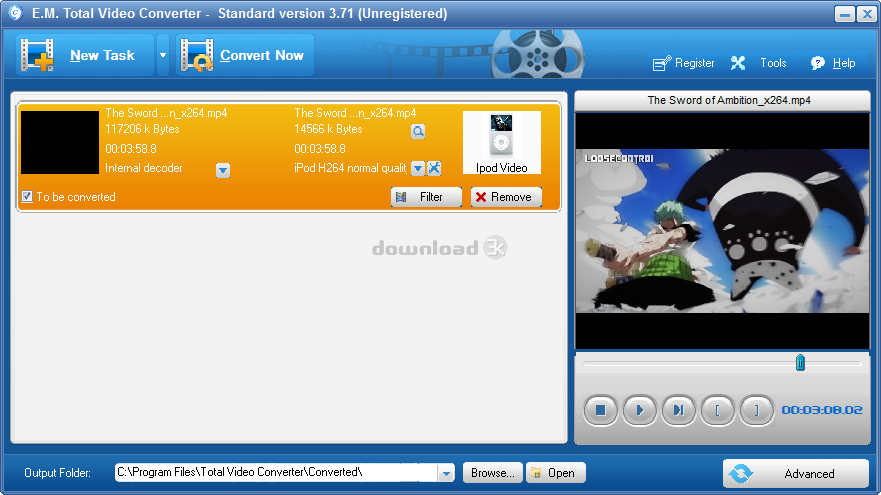
Total Video Converter is not hard to use but its UI and the workflow are a bit outdated. Its speed is fast but the default output quality is compromised & below average.
Top 10 Free Online Video Converter Tools – Best Web-based
Free online video converter tools are convenient. You can easily convert a video or two as long as you have a network connection. Some online video converters may suggest you pay some money (usually less than pro video converter software) to unlock more features. However, we won’t recommend online video converters to heavy users because generally, they take too much time to upload, convert and download. They are designed only for temporary use. Meanwhile, they have many types of limitations. If you don’t want to pay and need to convert video files from time to time, we suggest that you get a free video converter installed.
| Simplicity | Speed | Usability | General | |
|---|---|---|---|---|
| CloudConvert |  (5 / 5) (5 / 5) |  (4 / 5) (4 / 5) |  (4 / 5) (4 / 5) |  (4.5 / 5) (4.5 / 5) |
| Online-Convert |  (3 / 5) (3 / 5) |  (3 / 5) (3 / 5) |  (5 / 5) (5 / 5) |  (3.5 / 5) (3.5 / 5) |
| Apowersoft Free Online Video Converter |  (4.5 / 5) (4.5 / 5) |  (4.5 / 5) (4.5 / 5) |  (5 / 5) (5 / 5) |  (4.5 / 5) (4.5 / 5) |
| 123APPS Online Video Converter |  (5 / 5) (5 / 5) |  (3 / 5) (3 / 5) |  (4.5 / 5) (4.5 / 5) |  (4 / 5) (4 / 5) |
| Convert to Video Files Online |  (5 / 5) (5 / 5) |  (3 / 5) (3 / 5) |  (1 / 5) (1 / 5) |  (3 / 5) (3 / 5) |
| Aconvert |  (2 / 5) (2 / 5) |  (4 / 5) (4 / 5) |  (1 / 5) (1 / 5) |  (2.5 / 5) (2.5 / 5) |
| OnlineVideoConverter |  (5 / 5) (5 / 5) |  (3 / 5) (3 / 5) |  (4 / 5) (4 / 5) |  (3 / 5) (3 / 5) |
| ConvertFiles |  (5 / 5) (5 / 5) |  (4 / 5) (4 / 5) |  (2 / 5) (2 / 5) |  (3.5 / 5) (3.5 / 5) |
| Zamzar |  (5 / 5) (5 / 5) |  (4 / 5) (4 / 5) |  (1 / 5) (1 / 5) |  (3 / 5) (3 / 5) |
| Format Factory |  (5 / 5) (5 / 5) |  (5 / 5) (5 / 5) |  (2 / 5) (2 / 5) |  (4 / 5) (4 / 5) |
1. CloudConvert
CloudConvert is a web-based video converter that supports 218 video formats. It supports batch conversion and you can trim video, change video & audio codecs, embed subtitles, convert video to GIF, extract audio from video, etc. The free plan does have some limits: 1 GB file size, 5 concurrent conversions, 25 conversion minutes/day, etc. If you need, you can pay for some packages and subscriptions to get better service.
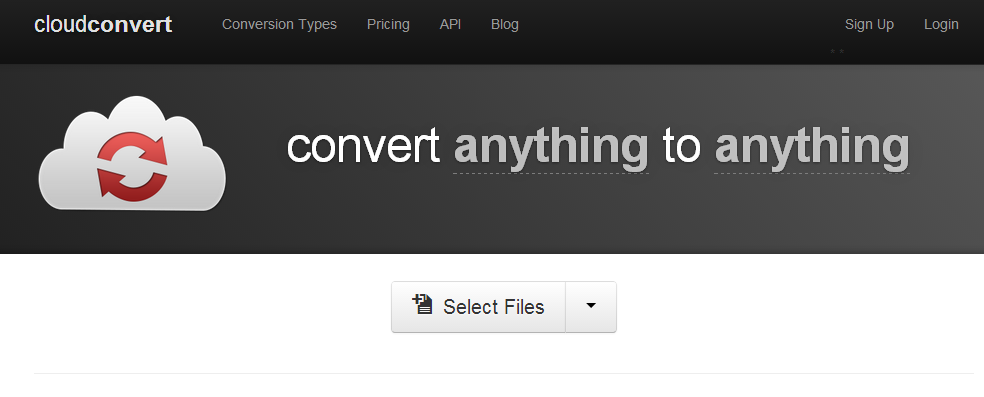
Drag and drop your video files to their homepage, and then you can set the output format and quality for each of the video. Or you can choose to convert them all to a specified format. You are allowed to create an archive for all the converted video. Click “Start Conversion” when ready.
2. Online-Convert
Online-Convert is a free online video converter that can handle video conversion to many formats and devices. Even if you’ve registered on the website, there are still limits for the free plan: 100 MB total file size, ads on pages, limited conversion speed, 4 concurrent conversions, 20 files per conversion, etc.
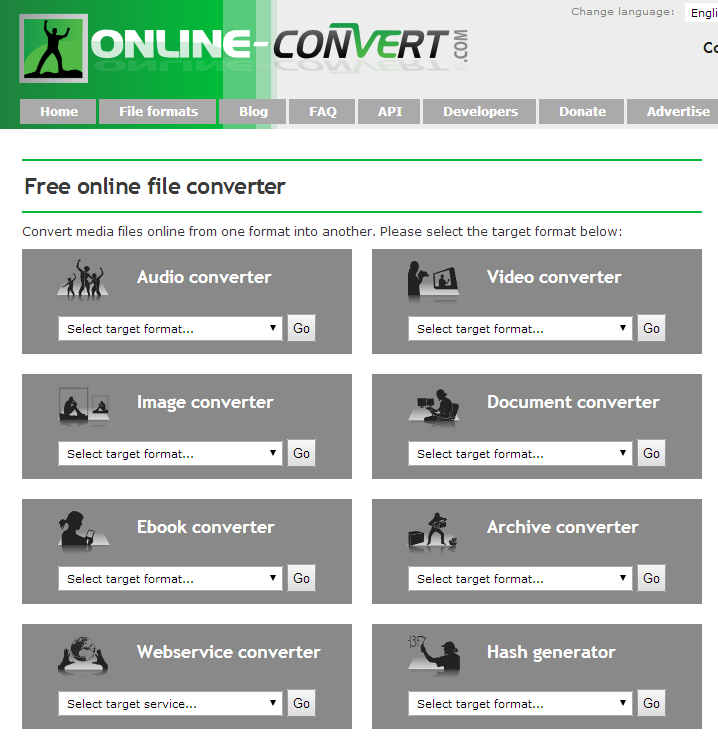
First, under the “Video” menu, you need to choose a target format and click “Go”. Then you will be led to the page specialized for the target format. Drag and drop the video to the green field in the middle or click “Choose Files” to select the video in an explorer window. The video can also be imported from an URL, Google Drive or Dropbox. It supports batch conversion. You can choose the preset or change the codec parameters. It also gives you some tools to trim video, crop video, rotate video, flip video, etc. A registered user can also save the preferred settings as a custom preset. Now you can click “Start conversion”.
3. Apowersoft Free Online Video Converter
Apowersoft Free Online Video Converter is a very powerful online video converter with fewer limitations. It also provides a desktop version. It t provides and video guide on the homepage so inexperienced users can get started without hassle.
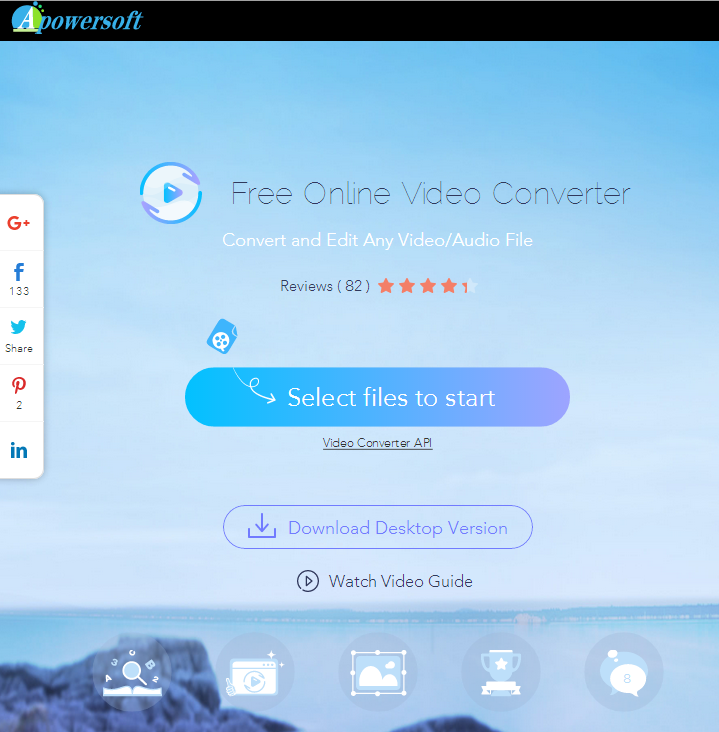
Click “Select files to start” and if you are using it for the first time, it will ask you to download and install a small-sized launcher to launch the online video converter utility. After you successfully install it, an explorer window will pop up where you can choose your video (drag-and-drop unsupported). It allows batch conversion. The video will be added to a conversion list where you can check the file info, and if needed, click “Edit” to use other video editing tools: trimming, cropping, watermarking, effects, volume, rotating, flipping, speed, etc. Choose the output format (MP4 by default) at the bottom. Click “Settings” if you want to change the codec settings like resolution, bitrate, frame rate, etc. or create a custom profile. If you don’t have a specific need, the “Auto” settings are fine. However, it does not provide any popular profiles like other online video converters. Click “Convert” when ready.
4. 123APPS Online Video Converter
123APPS Online Video Converter is an online video converter that allows you to change video formats, resolution as well as size. It allows you to upload video in size up to 2 GB. You can convert 300+ video formats to 9 formats and devices of Apple. Android, BlackBerry, Sony, Nokia, etc. This tool clearly shows the 3 steps you need to take to convert video. Drag and drop your video to the homepage or click “Open file” button to find and upload your video (URL/Google Drive/Dropbox supported). Then, click “Video” tab to choose the output format. In the “Resolution” menu, you can specify the resolution you want. If you need to change more codec settings, click “Settings”. You can change the video & audio codec (or remove audio). It allows you to choose the approximate output file size, which is a rare feature in online video converters. Finally, click “Convert”.
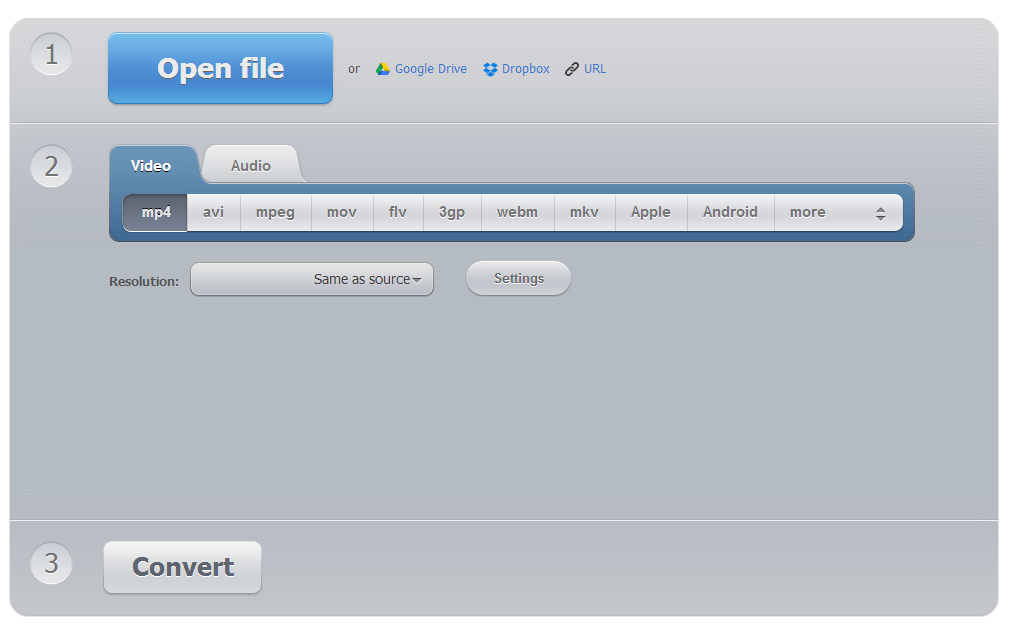
123APPS Online Video Converter does not allow batch conversion but it does not limit the number of conversions. There is neither quality profile to choose nor many parameter options to adjust.
5. Convert to Video Files Online
Convert to Video Files Online is a very simple online video converter. It can convert your video to about 20 video, audio & image formats. Drag & drop the video to the “Select a File” button or simply click on it to find and upload the video. Then, choose the output format in the menu on the right. It provides 5 quality profiles, from low to very high. You can change the resolution in the “Size” menu. Click “Convert” to start conversion.
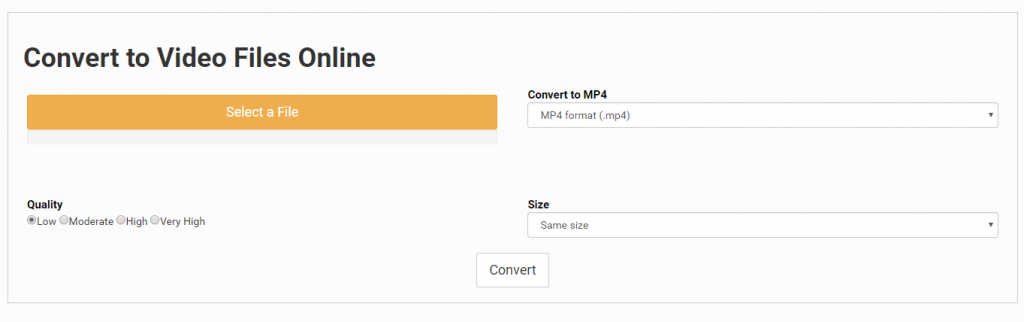
This online video converter is a very basic one, which does not allow batch conversion. It does not provide as many presets as other tools and you can’t change codec settings for specific needs.
6. Aconvert
Aconvert is a multifunctional online video converter which also provides image/PDF/Ebook/audio/archive/webpage conversion utilities. It allows you to convert 6 files (24 MB at max) at a time. Just drag the video files to the “Add Files” button or click on it to add video. You can choose to view the added video in the list or thumbnails. In the “Target” menu, choose the output format. Click “Convert Now” to start conversion.
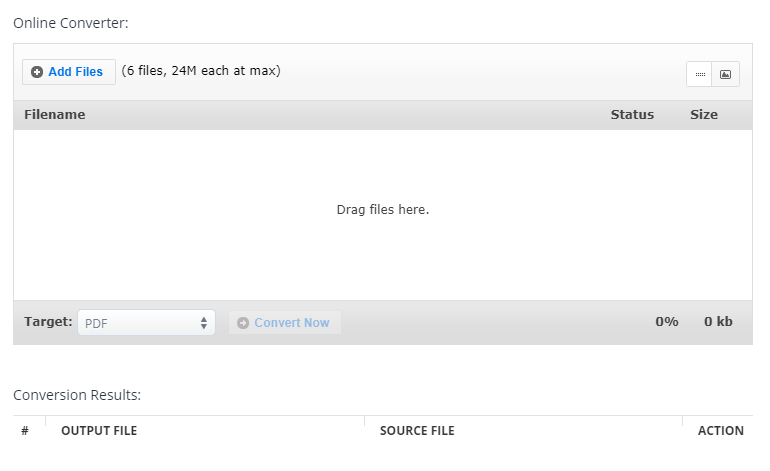
Aconvert allows you to upload many types of files as source files but it does not provide any detailed settings. The output format menu includes so many options, which makes it hard to find what you need by dragging the slider. The 24 MB limit for a video is a bit harsh.
7. OnlineVideoConverter
OnlineVideoConverter is able to convert both online and local video to other video formats. There are 3 big buttons in the middle of its homepage. If you need to convert an online video, choose “CONVERT A VIDEO LINK”; to convert a local video file, choose “CONVERT A VIDEO FILE”. In the video converter page, drag and drop the video in the specified area or click “SELECT OR DROP FILE” to find and upload your video. When the upload is finished, choose an output format from the drop-down menu. Click “More Settings” to choose some quality profiles if needed. It also allows you to set the start & end time to trim video. Click “START” to start conversion.
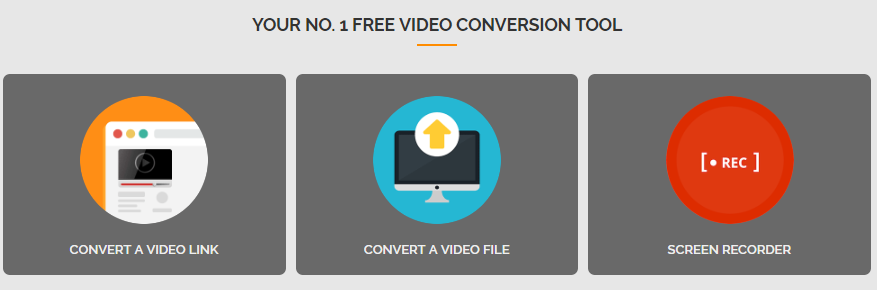
OnlineVideoConverter does not allow batch conversion and it does not provide any detailed parameter adjustment.
8. ConvertFiles
ConvertFiles is an online file converter that can convert video as well as many other formats. It provides 16 output video formats. Click “Browse” to add the video or paste the online video URL in the “or download it from” box. It will show you the source format in the “Input format” menu. If you want the download link of the resulting file sent to your email, check the box below. Choose the output format in the “Output format” menu. You can also extract audio or extract thumbnails only. Click “Convert” to start conversion.

ConvertFiles does not allow drag-and-drop. It does not support batch conversion. You can’t control the output quality with profiles and you can’t change any codec settings. It is a rudimental tool for users with the simplest needs.
9. Zamzar
Zamzar is a very easy online video converter that clearly shows the steps you need to take. You need to follow the lead to get the job done. 1. upload the files by drag-and-drop or click “Choose Files” (you can also enter the URL of online video); 2. Choose output format in the “Convert files to” menu (8 output video formats supported); 3. You are allowed to enter your email to receive the converted files; 4. Click “Convert”.
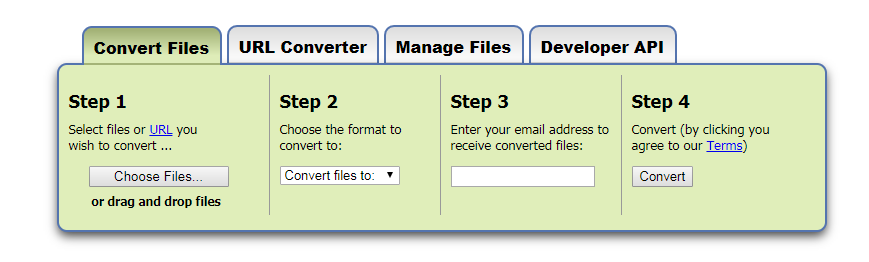
Zamzar allows batch conversion but it limits the total file size (50 MB at max). There is no quality preset or codec option to tweak. However, if you pay as a registered user on Zamzar, you will get up to 200 GB online space to store and manage your files and you can convert larger files up to 2GB.
10. FileZigZag
FileZigZag is another simple online video converter which can convert an unlimited number of files. Exactly like Zamzar, it shows you 4 steps to convert video files: input local video or online video, select output formats (15 output video formats supported), enter an email to receive the converted files, and “Convert”.
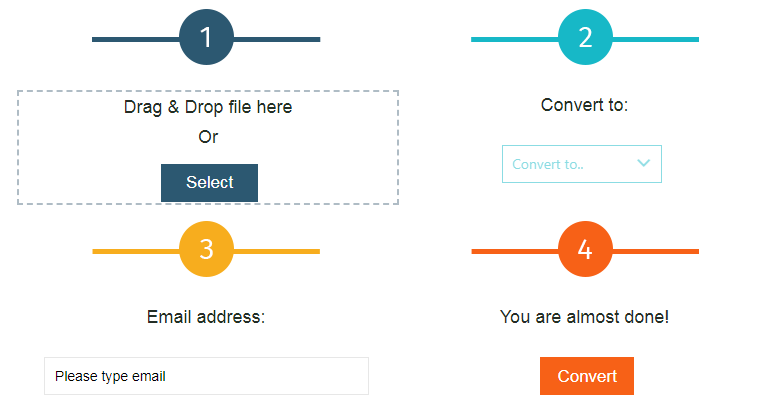
Even if you are allowed to input many files, FileZigZag limits the total file size (180 MB at max). It takes much more time to convert video files than other online video converter and you can’t find any profiles or quality settings for advanced conversion needs.
Verdict
Best Free Video Converter Software
All2MP4 for Windows is the best free video converter due to its simplicity, functionality and limitlessness. It provides more tools than other free video converter software but does not restrict you in any way. The processing speed, output quality and ease on systems recource make it the top free choice for most users.
Best Value Video Converter Software
Movavi Video Converter provides the best value for its reasonable price. It works really fast and gives high-quality resulting files. It is not able to download YouTube video or burn DVD and when it comes to video conversion, it is the best.
Best Online Video Converter
Apowersoft Free Online Video Converter is the best free online video converter website. It requires you to download and install a launcher EXE, which is very small and harmless. It provides an experience that’s similar to local video conversion. It comes with few limitations and gives fine output files. The upload and download speed are satisfying. It also provides many types of online multimedia tools, each with a downloadable desktop version.
