Sometimes you may need an audio converter which can convert your beloved background music in other formats to MP3 that you can listen to them on the go? Luckily, All2MP3 for Mac is just what you need. It has the ability to convert video to MP3 on Mac with custom output quality.

Specialties
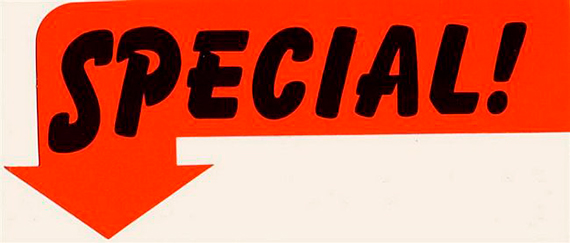
All2MP3 for Mac has the strong ability for audio conversion not like its name suggests. It’s also a converter for tons of other formats like WMA, WAV, OGG, AAC, M4A, FLAC, etc. It allows output quality control by providing quality presets with simple manual adjustment. It’s completely free without any registration and the clear-cut UI with quick drag and drop mode can make you have the desire to start your conversion right away.
Step 1. Input Video Files
After you launch All2MP3 for Mac, click “Add” and in the activated window choose the video file you want to convert to MP3 and then click “Choose”. More conveniently, you are allowed to drag and drop those video files directly into the program window with a mouse click.
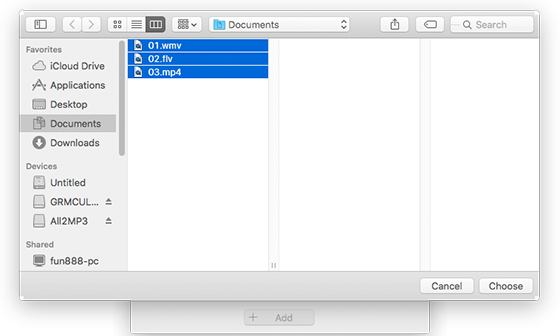
Step 2. Specify Output Quality
The output quality has been classified into 4 levels: Less, Middle, Good, Super. Drag the slider bar below “Quality” and choose the output quality as you need. To choose the bitrate, just click the red button on the right of “Quality” and drag the slider bar to the bitrate needed. Then, click the red button in front of “Change all Paths” and in the popped up window, choose an output folder for the converted files. If needed, you can reset the settings by “Reset”.
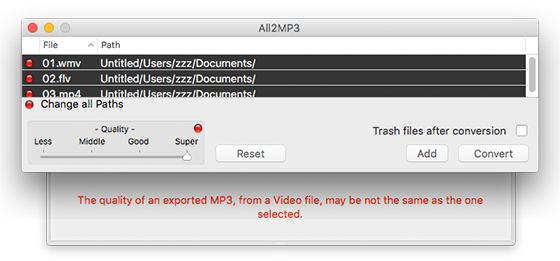
Step 3. Convert Video to MP3 on Mac
When all settings are done, click “Convert” to start to convert video to MP3 on Mac. After the conversion is complete, you can find the converted files named as “xxx.mp3” (the same as the original file name) in the output folder. If you want to remove the original video file to trash after conversion, check the option “Trash files after conversion” before conversion.
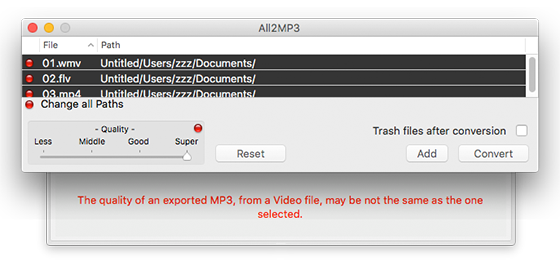
FAQ

Q: How many files can I convert at one time? What’s the maximum size of files that I can upload?
A: Actually, All2MP3 for Mac supports batch conversion and there is no limit to the number of files you upload. You can convert as many video files as you want. Moreover, any file size is accepted including 4K,8K, HD and UHD video files.
Q: Why I input several WMA files into this program but they can’t be converted?
A: Don’t worry. There might be 2 possibilities. One is that these WMA files have DRM protected copyright. Most audio converters including All2MP3 for Mac in the market don’t support DRM protected files. Another is that the audio files are 24-bit WMA-Lossless, which also can’t be supported.
