We can’t live without music. Sometimes it happens that you are watching a movie or a music video, or in a cafe or a restaurant, and there is a song you come across that you really can’t get enough of. However, you don’t know its name and how to identify a song playing on mac becomes a problem. Fortunately for Mac users, they can use Siri to recognize those songs which are playing around. Just follow the steps below and you can always identify the song impresses you so much.
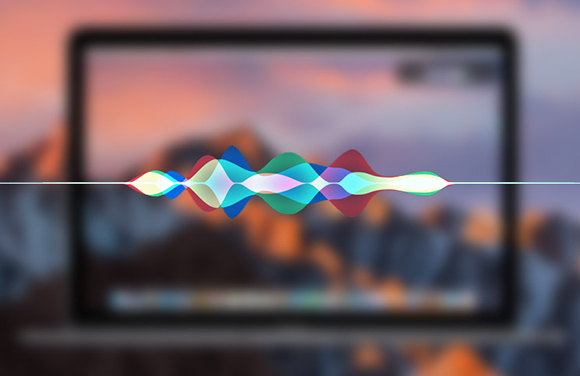
Identify Any Song Playing on Mac with Siri
1. First, you need to play a song on Mac and keep it in high volume. Then press the button in the upper right corner of your Mac window for activation. Now ask Siri “what song is playing” or “tell me the song’s name”. Siri will take a short time in listing and will list the results.
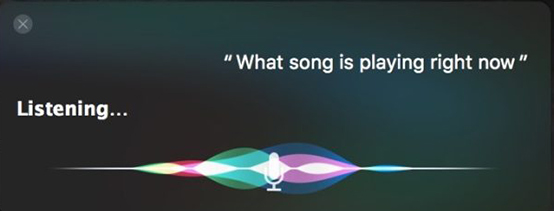
I’ve tried a few songs and Siri worked very well that it can even recognize songs in different languages. Thus you can give it a try on your local language and it won’t let you down anyway.
2. After Siri identifies the song, iTunes will play it automatically. It feels great to identify music when you are watching a show on Netflix or a music video on YouTube, or even movies on Amazon Prime, elsewhere online. However, some people may find it annoying when iTunes automatically opens, but there isn’t a way to disable that so you either have to close iTunes or just ignore it.
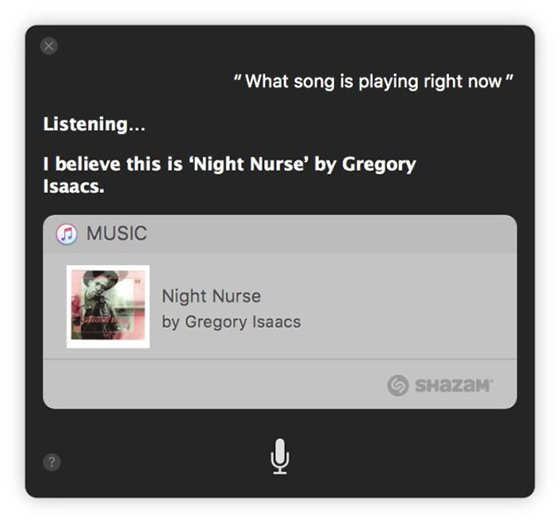
Once you know the name of the song and if you would like to sing along, just ask and Siri also has the ability to dish the lyrics out.
How to Convert Songs into MP3 with All2MP3 for Mac
With the help of Siri, you’ve got the songs name and even lyrics, but that’s not enough. What if you want to keep them for listening in the future or sharing with friends? Yes, you can download them on your Mac. But not all the songs will be downloaded in the format you want, so you may need All2MP3 for Mac which can convert all music into MP3 format for easier playback on any devices. It is a light program and the below simple steps can prove that.
Step 1. Input Audio
First, you need spend a very short time to download, install and launch All2MP3 for Mac. Once you open it, just drag and drop your songs into the window as it shows, or click “Add”.

Step 2. Adjust Settings
Not every song’s quality is satisfying and you need to make some adjustments. In the “Quality” section, drag the below slider bar to choose a quality level. To choose bitrate, click on the red button in the upper right corner. Press the red button of “Change all Paths” and choose an output folder.

Step 3. Start Conversion
Click “Convert” to start the conversion. A few seconds later, you can find the converted songs saved in the output folder.
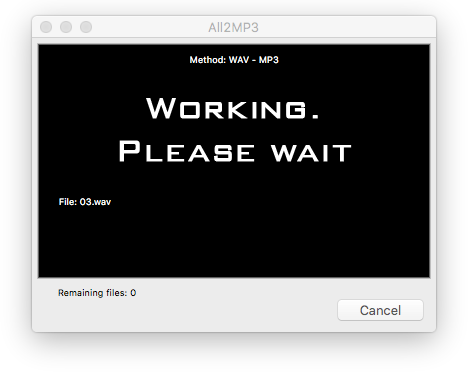
Conclusion
Well, this is by far the easiest way for Mac users to know the songs playing somewhere around. And of course, if you have an iPhone or iPad, you can pick up them to let Siri tell you what exactly the song is playing.
