Searching for an audio converter which can convert your beloved songs in other formats to MP3 that most smartphones and dedicated music players can handle? Luckily, All2MP3 for Mac is just what you need. It has the ability to convert audio to MP3 on Mac with custom output quality.

How to Convert Audio to MP3 on Mac?
Step 1. Input Audio Files
After you launch All2MP3 for Mac, click “Add” and in the activated window choose the audio files you want to convert to MP3 and then click “Choose”. More conveniently, you are allowed to drag and drop those audio files directly into the program window with a mouse click.
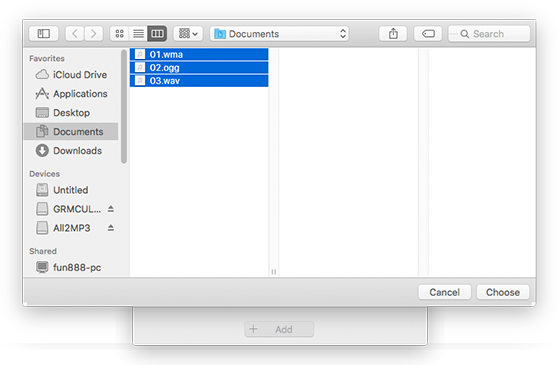
Step 2. Specify Output Quality
The output quality has been classified into 4 levels: Less, Middle, Good, Super. Drag the slider bar below “Quality” and choose the output quality as you need. To choose the bitrate, just click the red button on the right of “Quality” and drag the slider bar to the bitrate needed. Then, click the red button in front of “Change all Paths” and in the popped up window, choose an output folder for the converted files. If needed, you can reset the settings by “Reset”.
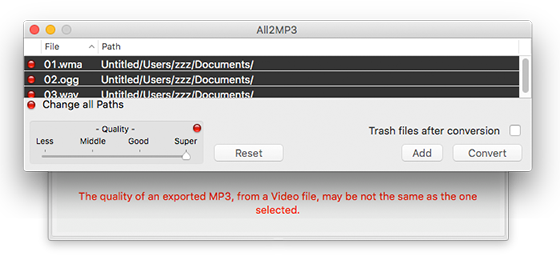
Step 3. Start Audio Conversion
When all settings are done, click “Convert” to start audio conversion. After the conversion is complete, you can find the converted files named as “xxx.mp3” (the same as the original file name) in the output folder. If you want to remove the original audio file to trash after conversion, check the option “Trash files after conversion” before conversion.
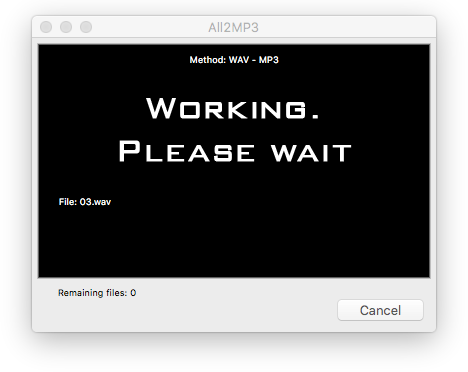
How to convert audio to MP3 on Mac differently?

Online audio converter
Online audio converter can convert common audio files without downloading anything. However, sometimes you need to accept file size limit and registration for the conversion.
Mac OS X Finder
If you just want to convert your music files into AAC format, just use this method. Because it only supports audios in AIFF, Sd2f, AIFC, CAFF and WAVE formats and the output formats are limited to 4 AAC presets.
QuickTime
QuickTime provides a fast way to convert audio to MP3 and it can be used by both Mac and Windows users, which makes it highly recommendable.
Conclusion
In a word, All2MP3 for Mac can convert audio to MP3 on Mac – that means all audio, just about anything you want. It also includes a handy quality controller so that you can control the output quality of converted files easily. As it always sticks to the principle of providing fast and efficient conversion, the simple drag and drop interface will prove that. Almost a click of button can start everything. If you’re still in search of a simple audio conversion program, All2MP3 for Mac will definitely be your first choice.
