iPod is not as popular as it was before – it is less in demand due to the development of portable devices and cellular network. Many people enjoy their music on their cellphones and tablets so there is no need to bring one more gadget with no more features than playback. But hey, maybe it has taken you some great effort to collect classic music or rare tracks that can’t be found anywhere else in your iPod. Why waste them? In this post, we show you how to copy music from iPod to Mac.

Why You Should Not Buy an iPod These Days
First of all, iPod had its days. But you really need to stop buying them. Here are a few reasons why you should not consider buying one even if there is a so-called “upgrade”.

Apple Music is not available for iPod Nano/Shuffle
Apple Music is a service launched by Apple for music discovery and enjoyment but unfortunately, it can be only streamed on iPod Touch instead of iPod Nano and iPod Shuffle, which means that Nano & Shuffle users have to buy songs from the iTunes Store and listen to them on their devices, like the old times.And it’s not likely that Apple would enable Apple Music service on all of its music players in a recent future.
iPods are Not That Important to Apple Anymore
iPhones and other smartphones have greatly replaced the necessity of iPods. iPods do not make Apple much money as they used to and it will earn even less in the coming days so strategically, Apple reduces its priority and importance. One of the many signs is that even the latest iPod Nano uses the previous iOS, without any software update.
Apple Music is Available on Android
Apple Music is available on Android devices since 2015 and Android users don’t have to own an Apple device to use it. Apple Music provides most of the music you may be searching for in iTunes library for $10/month. Why buy another gadget to hold your music? Just enjoy them on your Android phones.
How to Copy Music from iPod to Mac
Step 1. Prevent iTunes from Syncing

If you let iTunes sync, you may end up with an iPod missing the music that is also missing in your iTunes because iTunes will delete the music that is not in its library. So, here are the steps you should follow to copy Music from iPod to Mac.
Disable Syncing in iTunes 12 & Newer Versions
- Connect iPod to your Mac & launch iTunes or let it auto-launch;
- If necessary, click the small iPod icon in the top left corner go to the “Summary”;
- In the “Options” box, uncheck “Automatically sync when this iPod is connected”;
- Click “Apply” to save the setting.
Disable Syncing in iTunes 11 & Previous Versions
- Launch iTunes & connect iPod to your Mac;
- Go to the iTunes menu – Preferences – Devices;
- Chech “Prevent iPods, iPhones, and iPads from syncing automatically”.
- Click OK to save the setting.
Step 2. View Your iPod’s Hidden Folders
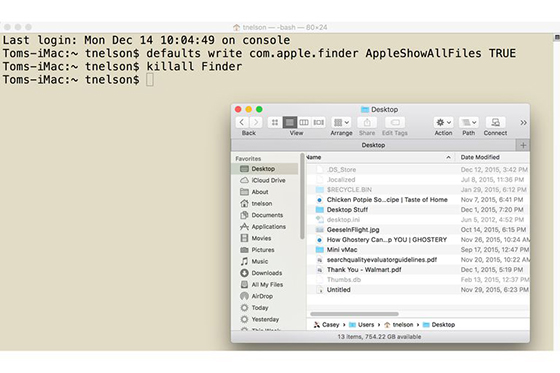
Launch Terminal which is located at /Applications/Utilities/.
Type/Paste the following commands & press the return key after that. These commands will allow the Finder to show all the hidden folders & files.
Now you are able to use Finder to locate your music files on your iPod and copy them to your Mac. Double-click on the iPod icon on your desktop, open the iPod Control folder and then the Music folder, which contain your music. Just use drag and drop them to a new location on your Mac. Be patient if you have a large amount of music to copy. See? it’s not hard to copy Music from iPod to Mac – just follow our guide and nothing will go wrong.
How to Convert Copied Music to MP3
Now the music in your iPod is on your hard drive but what if they come in many different audio formats but you want them in MP3 only for universal compatibility? Convert them to MP3 with All2MP3 for Mac. It is a free MP3 converter for Mac and can convert any music to MP3 with controllable quality.
Step 1
Download and install All2MP3 for Mac.
Step 2
Launch All2MP3 for Mac to drag and drop the music files you copied from your iPod.
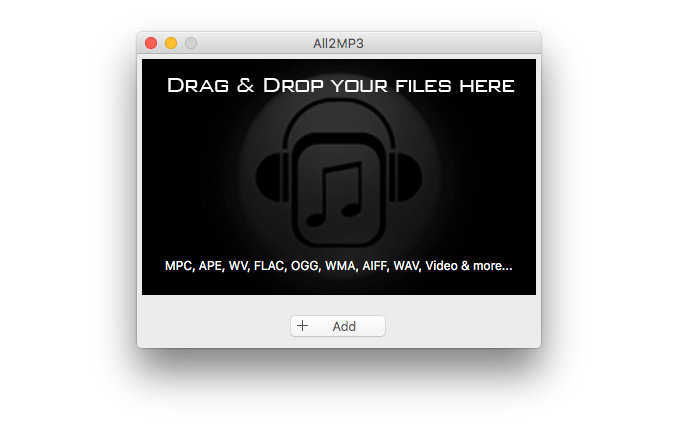
Step 3
Set the output quality and output folder. Hit “Convert” and wait until it’s done.

Now you’ve known what to do to copy iPod music to Mac and how to convert the music to MP3. Check this page if you need more specific guidance on Mac audio conversion.
