The MP3 audio format has become a standard for listening to music on computers or portable devices. Since there is a lot of music available in a number of different audio formats, saving your audio files in MP3 is the best way to ensure compatibility with all you music players. Fortunately, All2MP3 for Mac is one of the best audio to MP3 converter software which has the ability to batch convert audio to MP3 on Mac with faster speed and top output quality.
1. All2MP3 for Mac – Best to Convert Audio to MP3 on Mac
All2MP3 for Mac enables users to convert audio to MP3 on Mac without hassle while it supports any video formats as well . The batch conversion is fast and the output sound quality is fully customizable.
Step 1. Input Audio Files
After you launch All2MP3 for Mac, click “Add” and in the activated window choose the audio files you want to convert to MP3 and then click “Choose”. More conveniently, you are allowed to drag and drop those audio files directly into the program window with a mouse click.
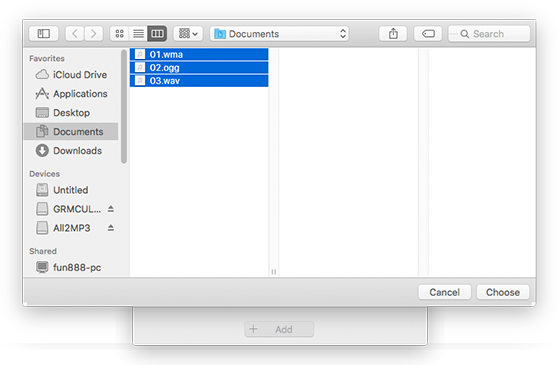
Step 2. Specify Output Quality
The output quality has been classified into 4 levels: Less, Middle, Good, Super. Drag the slider bar below “Quality” and choose the output quality as you need. To choose the bitrate, just click the red button on the right of “Quality” and drag the slider bar to the bitrate needed. Then, click the red button in front of “Change all Paths” and in the popped up window, choose an output folder for the converted files. If needed, you can reset the settings by “Reset”.
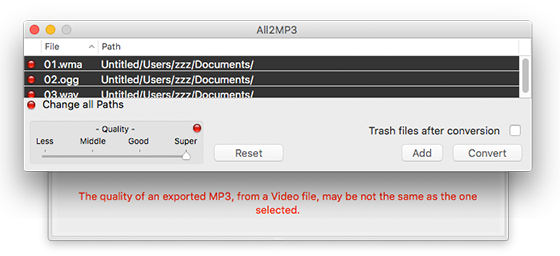
Step 3. Start Audio Conversion
When all settings are done, click “Convert” to start audio conversion. After the conversion is complete, you can find the converted files named as “xxx.mp3” (the same as the original file name) in the output folder. If you want to remove the original audio file to trash after conversion, check the option “Trash files after conversion” before conversion.
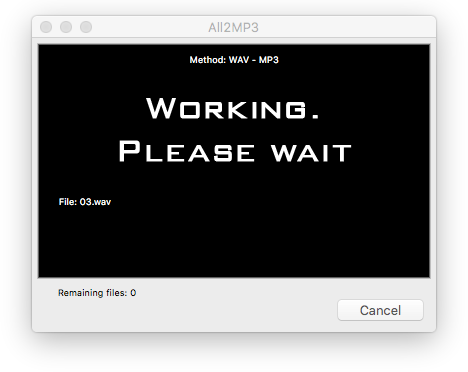
2. QuickTime
QuickTime is an extensible multimedia framework powered by Apple Inc., which has the feature of handling various formats of digital video, picture, sound, panoramic images, and interactivity. Music files in other audio formats can be saved to MP3 quickly and efficiently when using Apple’s free QuickTime player. Since QuickTime is compatible with both Windows and Mac OS X, it is quite popular.

3. Finder
There are several options to convert audio to MP3 on Mac OS X, but OS X also includes an audio converter built into Finder. First you should be noted that this method has some limitations compared to other audio converters. It can only accept AIFF, AIFC, Sd2f, CAFF, or WAVE files and can only output to four AAC presets. However, these presets cover a range of uses and should accommodate most Mac users who manage their music in AAC formats.
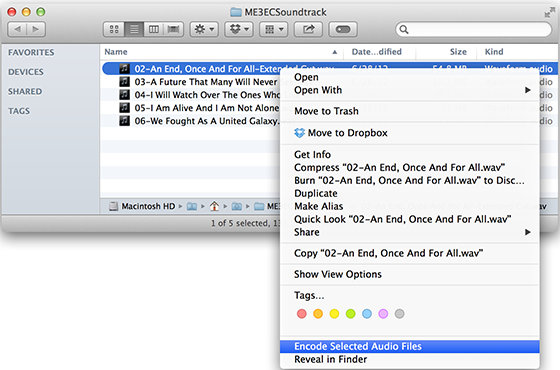
4. Command Line
As we know, command line contains a few tools for working with your music files. Although this option is powerful, it is the most complicated of the bunch. You may even don’t attempt to go into all the details on how it works because you don’t know them all! You can specify all sorts of options to control the input and output formats, such as “mp4f” -d “aac@44100″ /System/Library/Sounds/Basso.aiff ~/Desktop/basso_converted.mp4”.
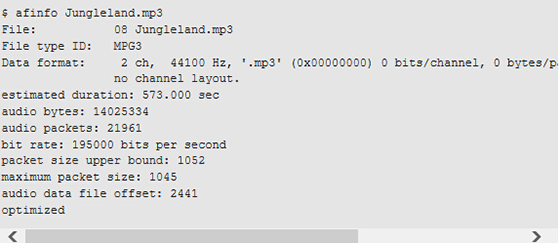
5. Online Conversion
Streaming Audio Recorder involves many functions, such as the audio recorder, converter and editor, in addition to tuning into radio stations, music search engine, etc. The fact is that users need to record the audio first and then save the recording into MP3. It will be more complicated for those people who just want to convert a local audio file into MP3.
